Constructing a wooden climbing foothold with FreeCAD
A small tutorial to document my steps with FreeCAD to construct a simple wooden climbing foothold.
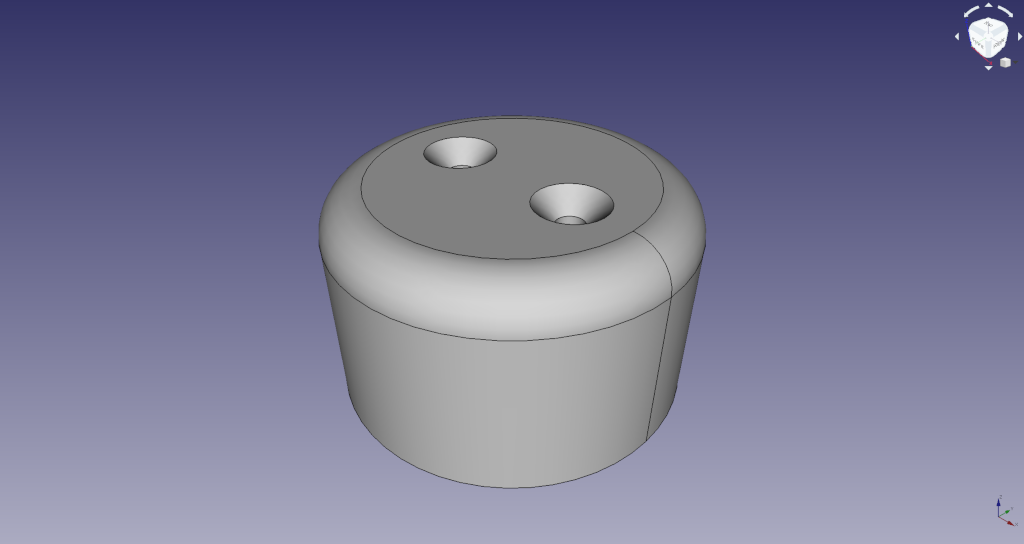
FreeCAD version and preferences
I use FreeCAD version 0.18 for my tutorial. My User system is Standard (mm/kg/s/degree). You can change preferences in the menu under Edit and Preferences .... In the section General under the tab Units is the select for User system.
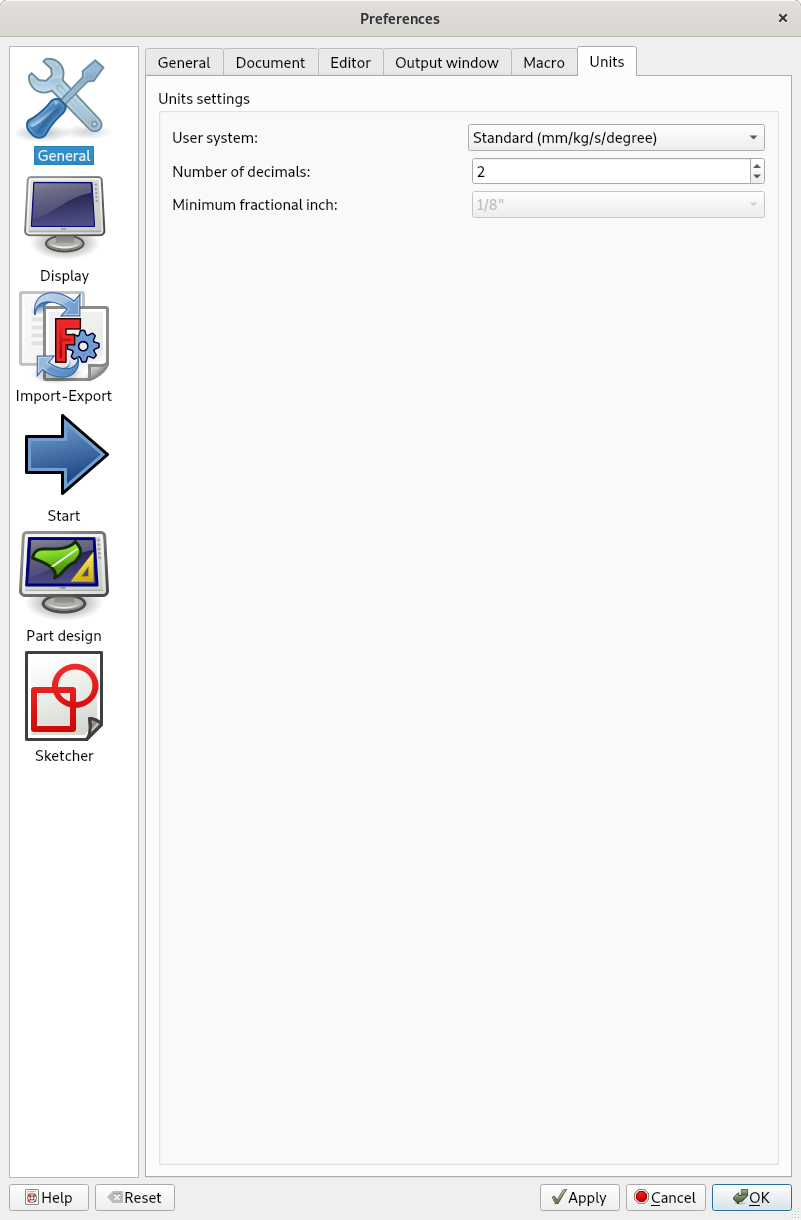
Creating an empty document
Please open FreeCAD and create a new empty document.
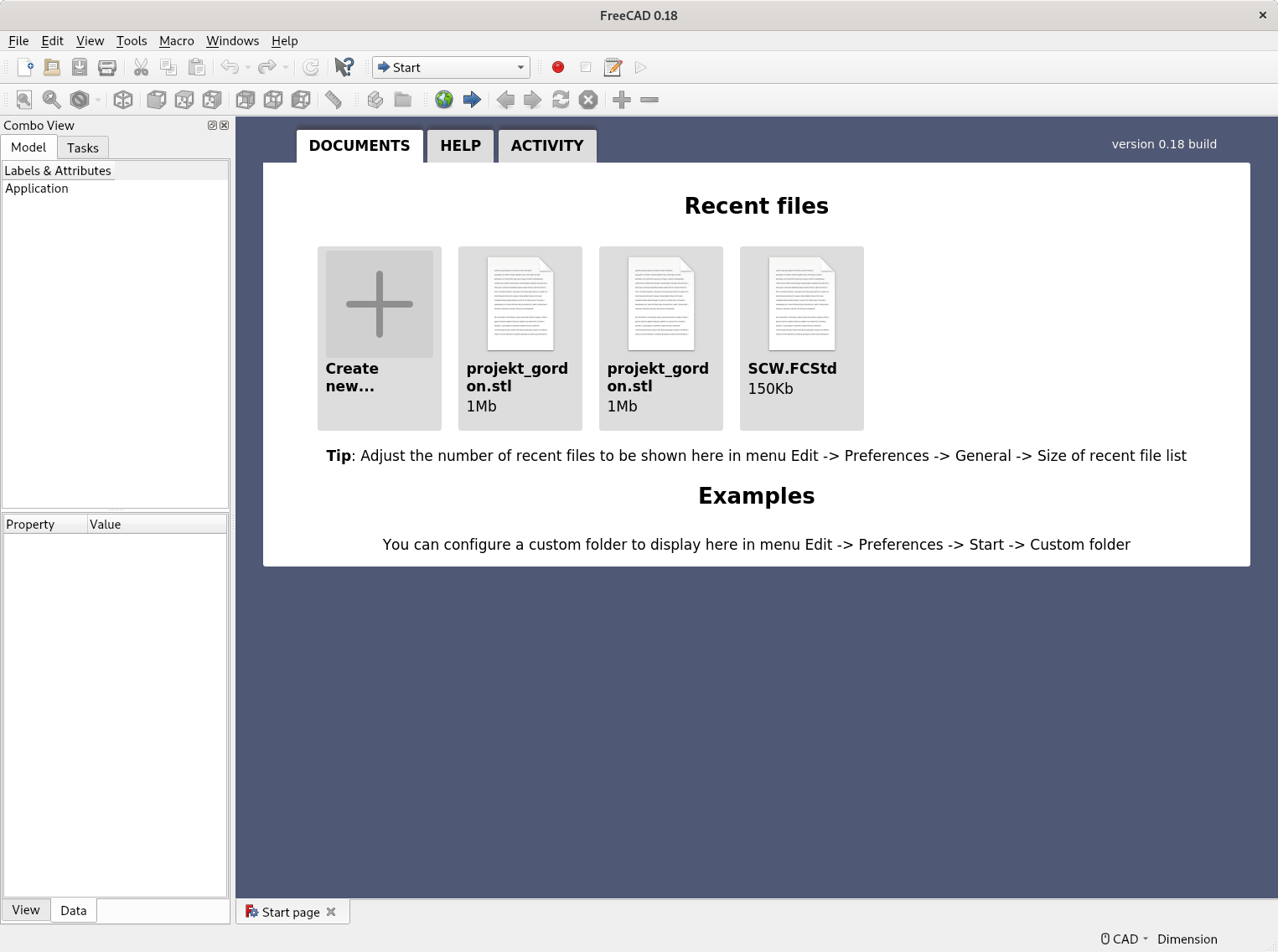
The empty document should look something like the following image.
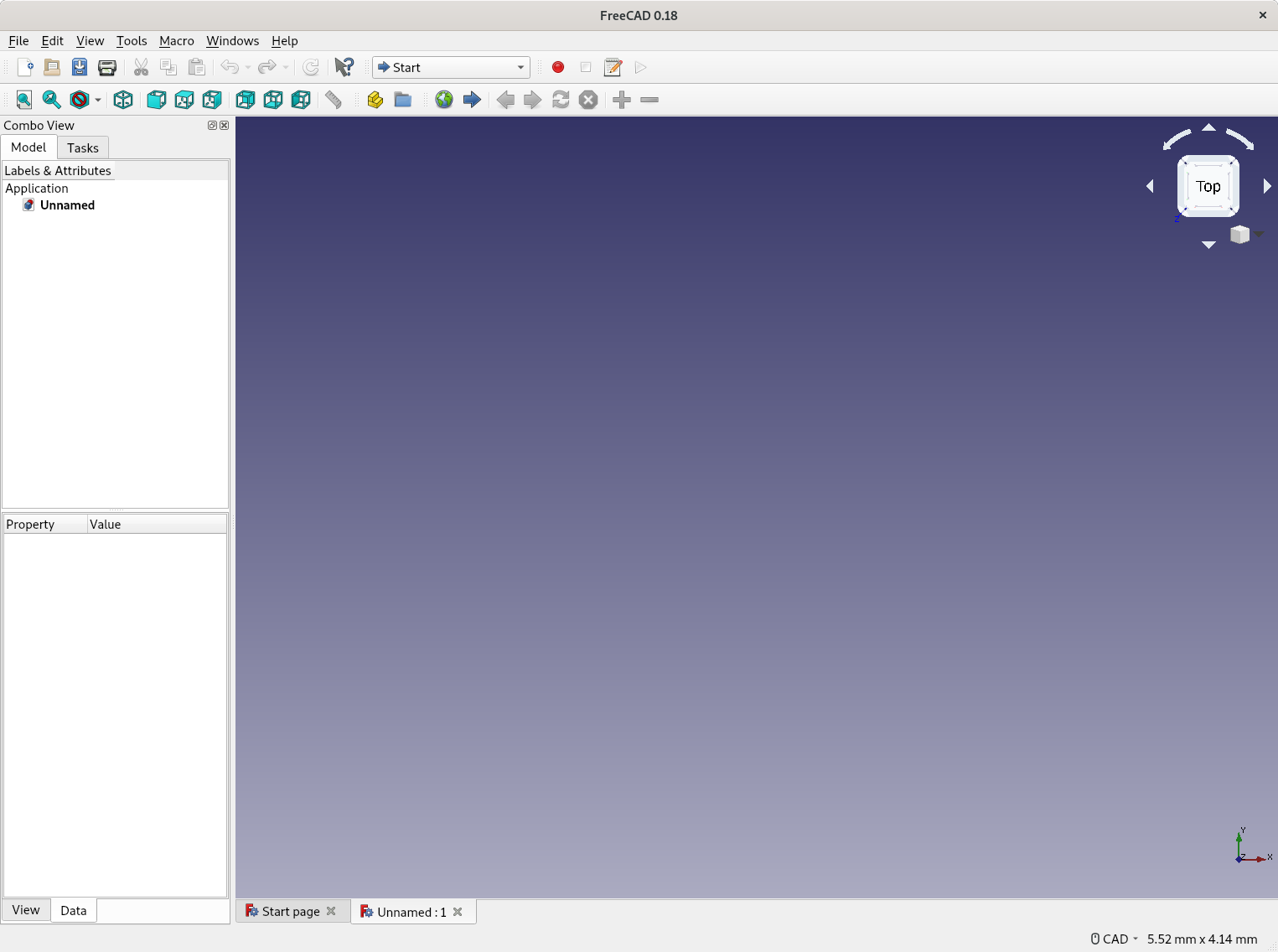
Part Design
Please switch the workbench from Start to Part Design in the select in the top bar.
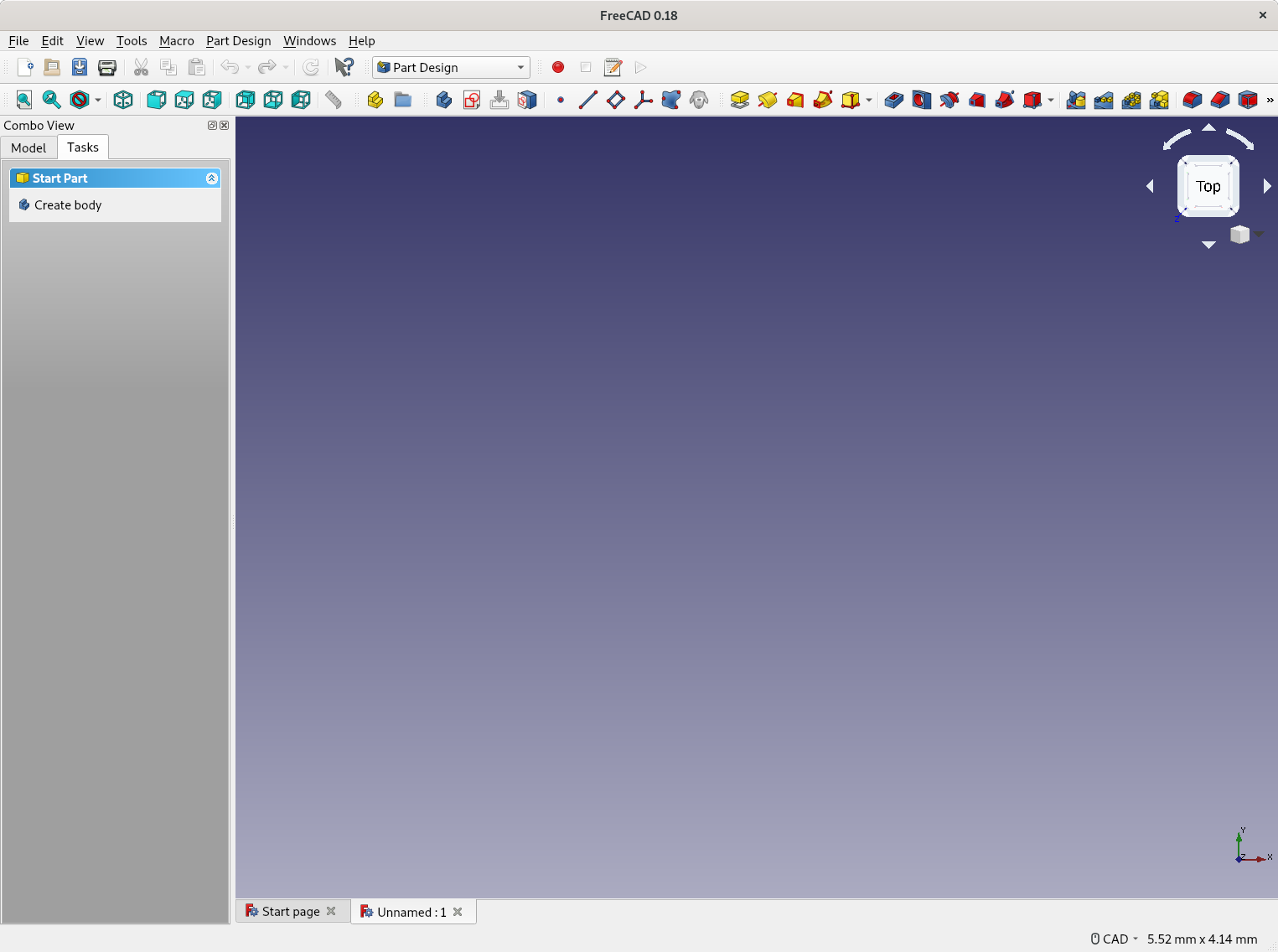
Create Body
Please click on Create Body in the left Task tab.
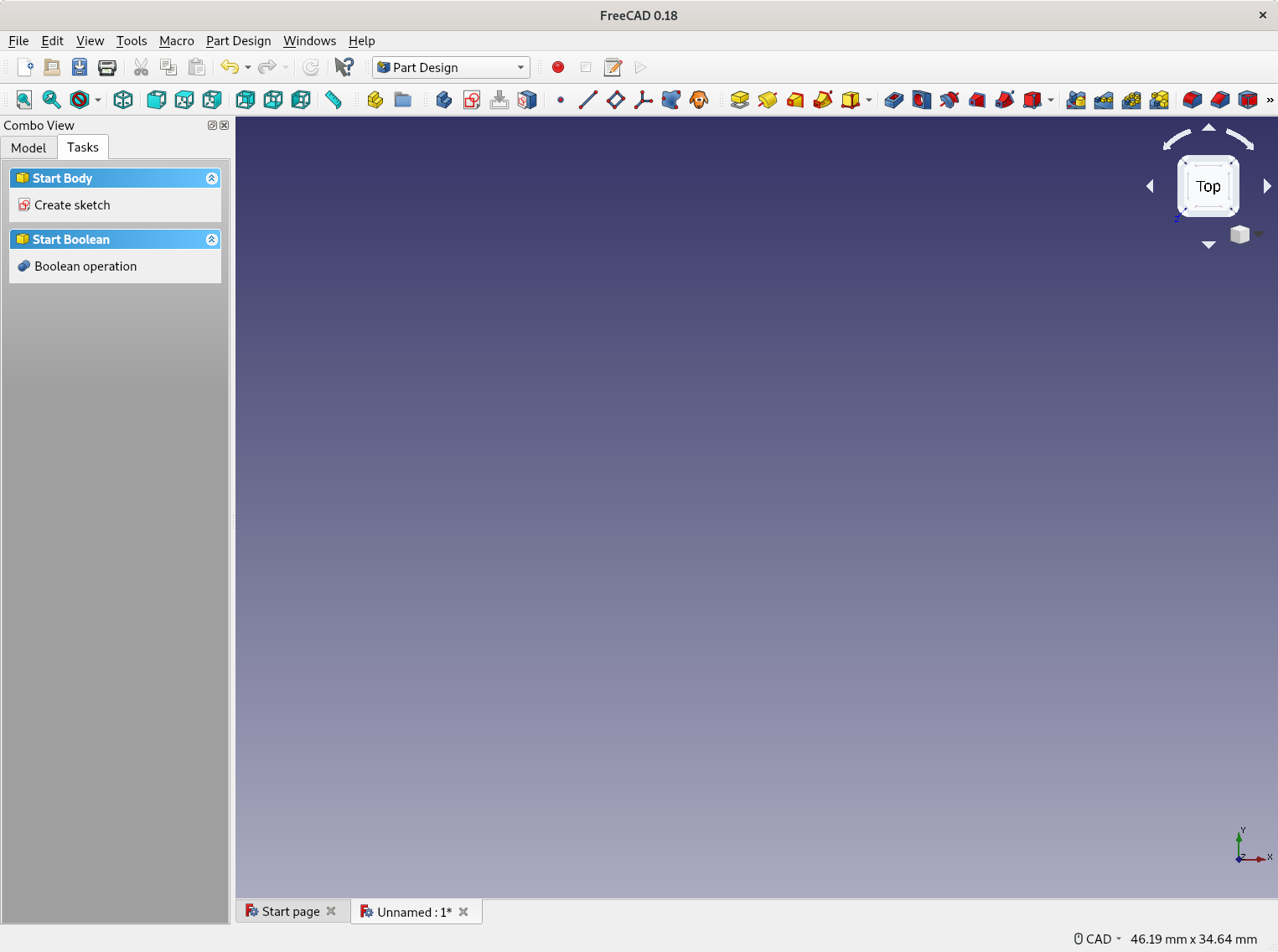
Create Sketch
Afterwards click on Create Sketch on the same position.
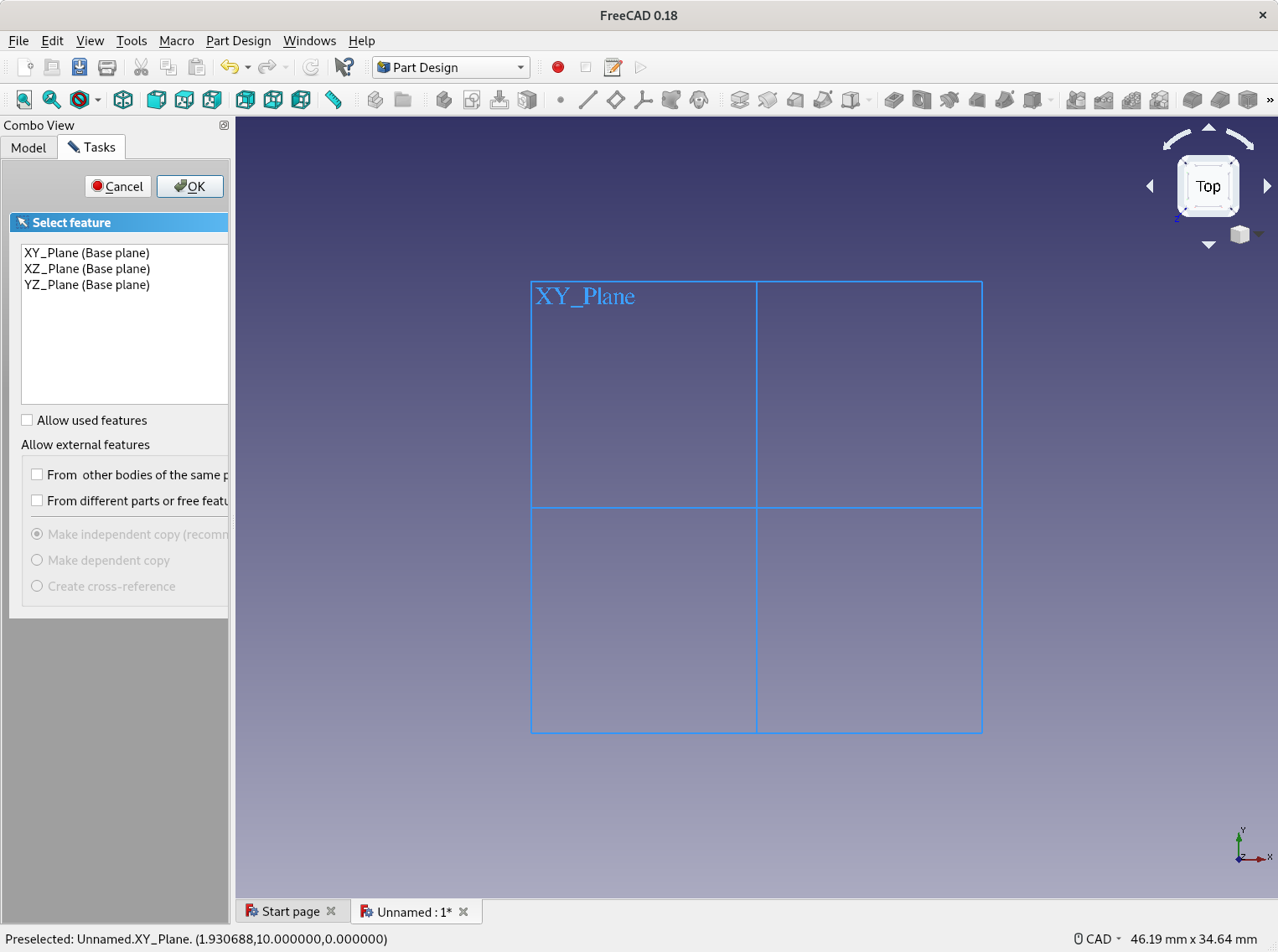
Sketching a circle
Please select the XY_Plane (Base plane) and click on OK.
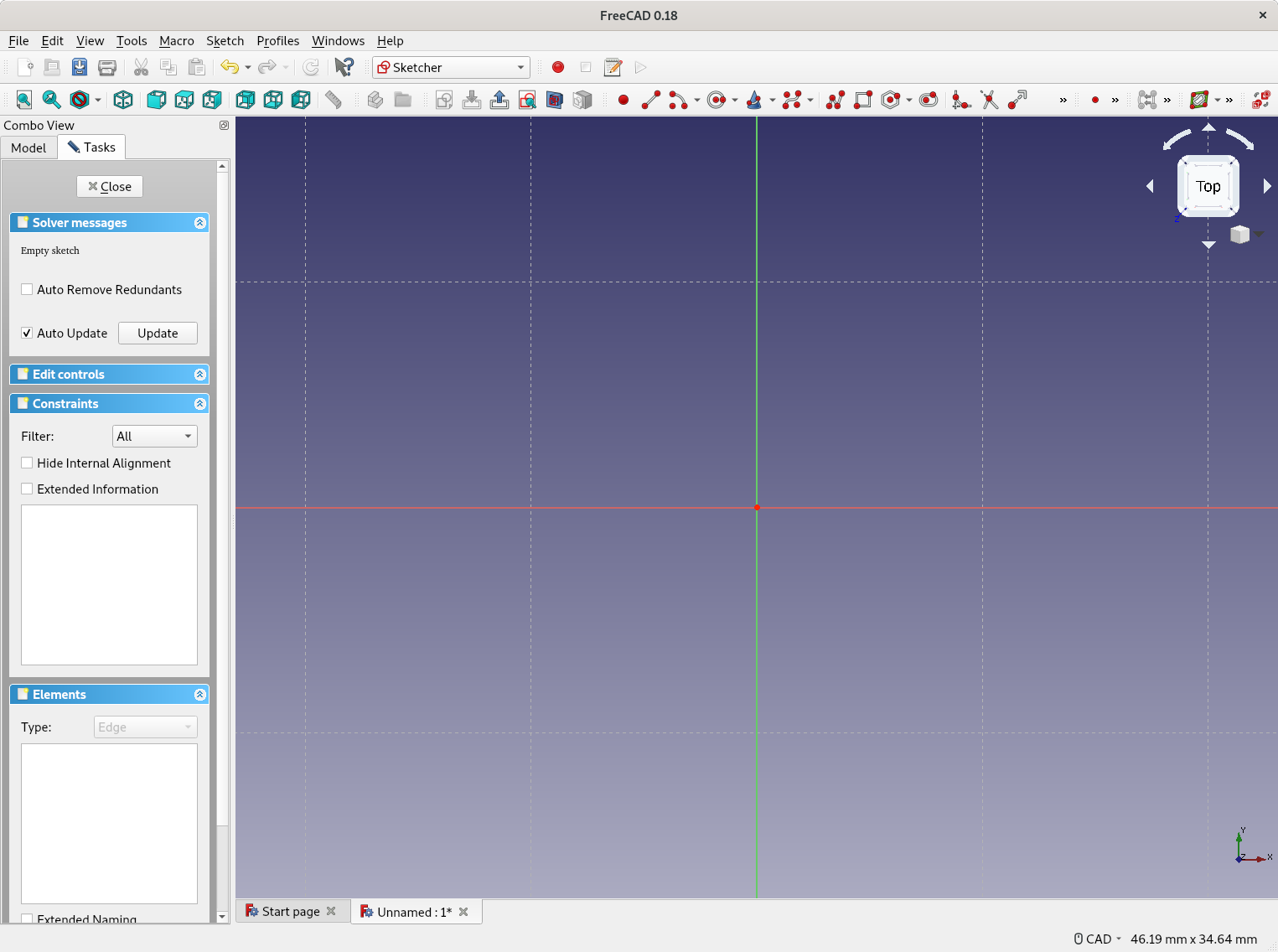
Create a circle
Afterwards click on the button Create a circle in the sketcher in the second top bar. Click the firs time with the left mouse key in the area, move the mouse and click second time. The circle should lokk something like the following picture.

Lock the circle center
Let us lock the center of the circle. Please select the center of the circle with the left mouse key and click on the button Create a lock contraint on the selected item from the second top bar.
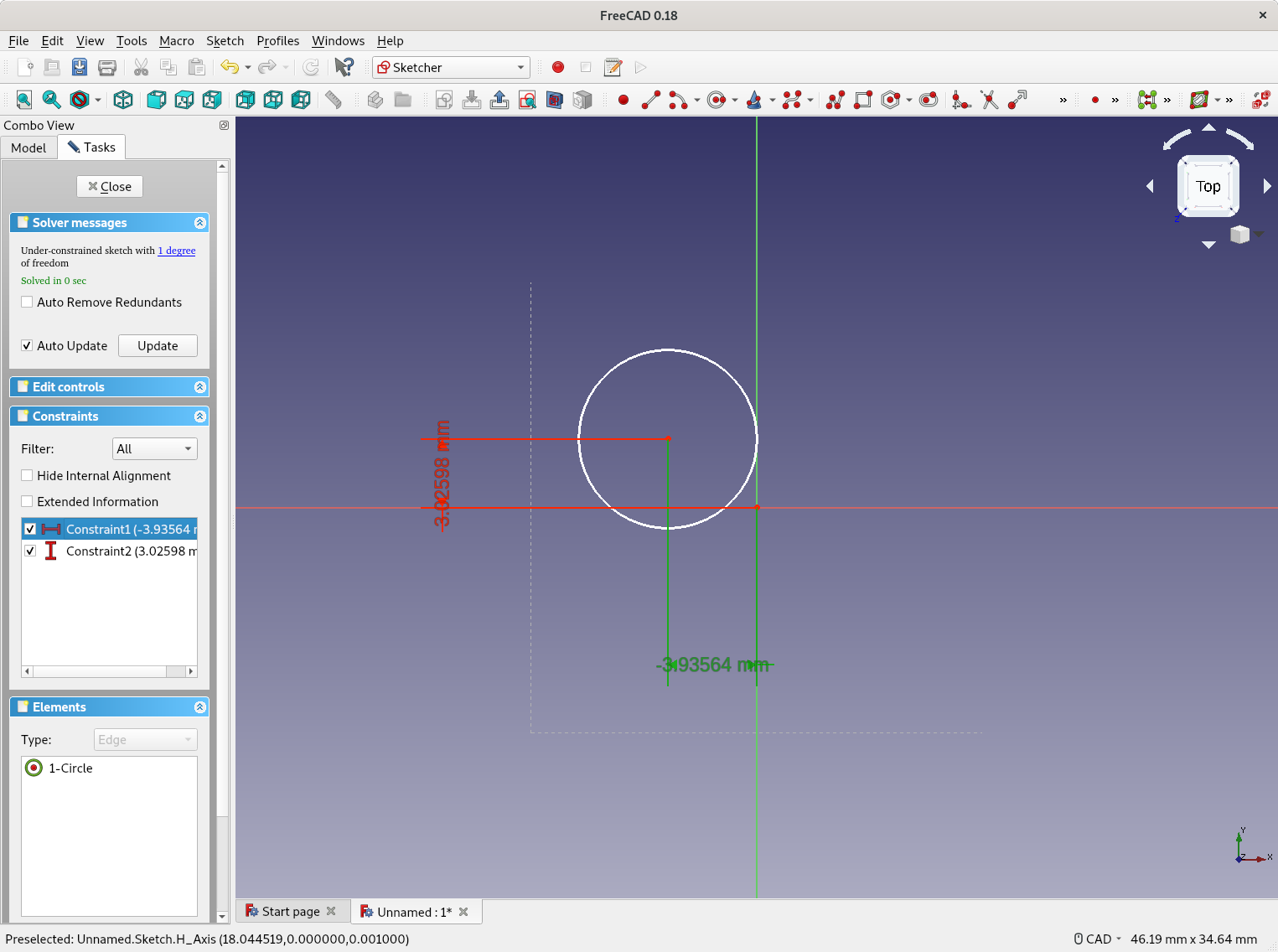
Please double click on Contraint1 in the left menu bar and set 0 mm for the Length. The same for Contraint2 please.

The circle should similar to my one now.
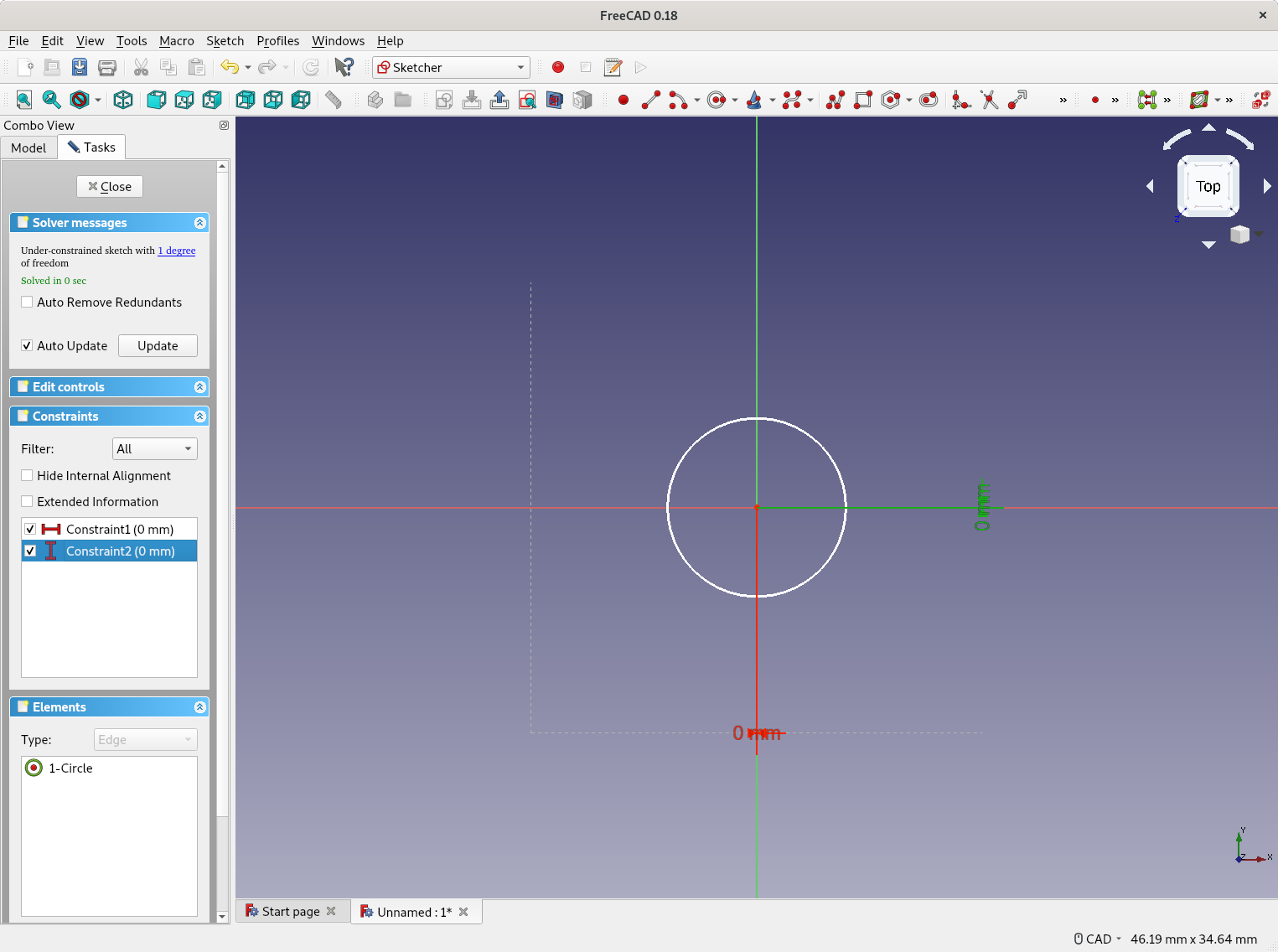
Lock the circle radius
Let us lock also the radius of the circle to 25 mm. Just click on the edge of the circle and afterwards on the button Contraint an arc or a circle. Fill in 25 mm for the Radius.
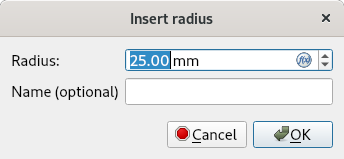
Please zoom out with the mouse wheel and your circle should look similar to my one. Please click afterwards on Close in the left Tasks tab.
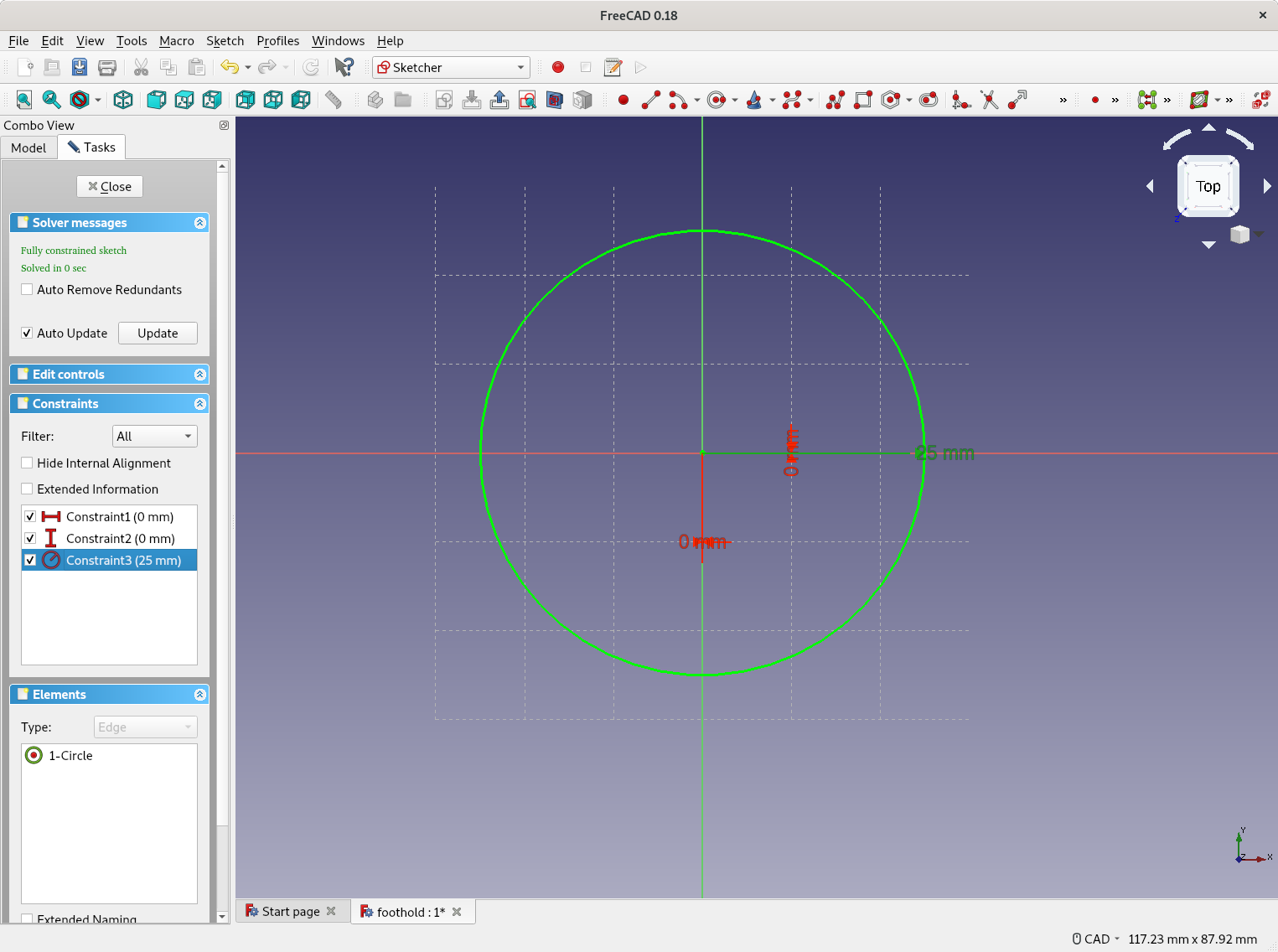
Create pad from sketch
Please click the button Pad a selected sketch.
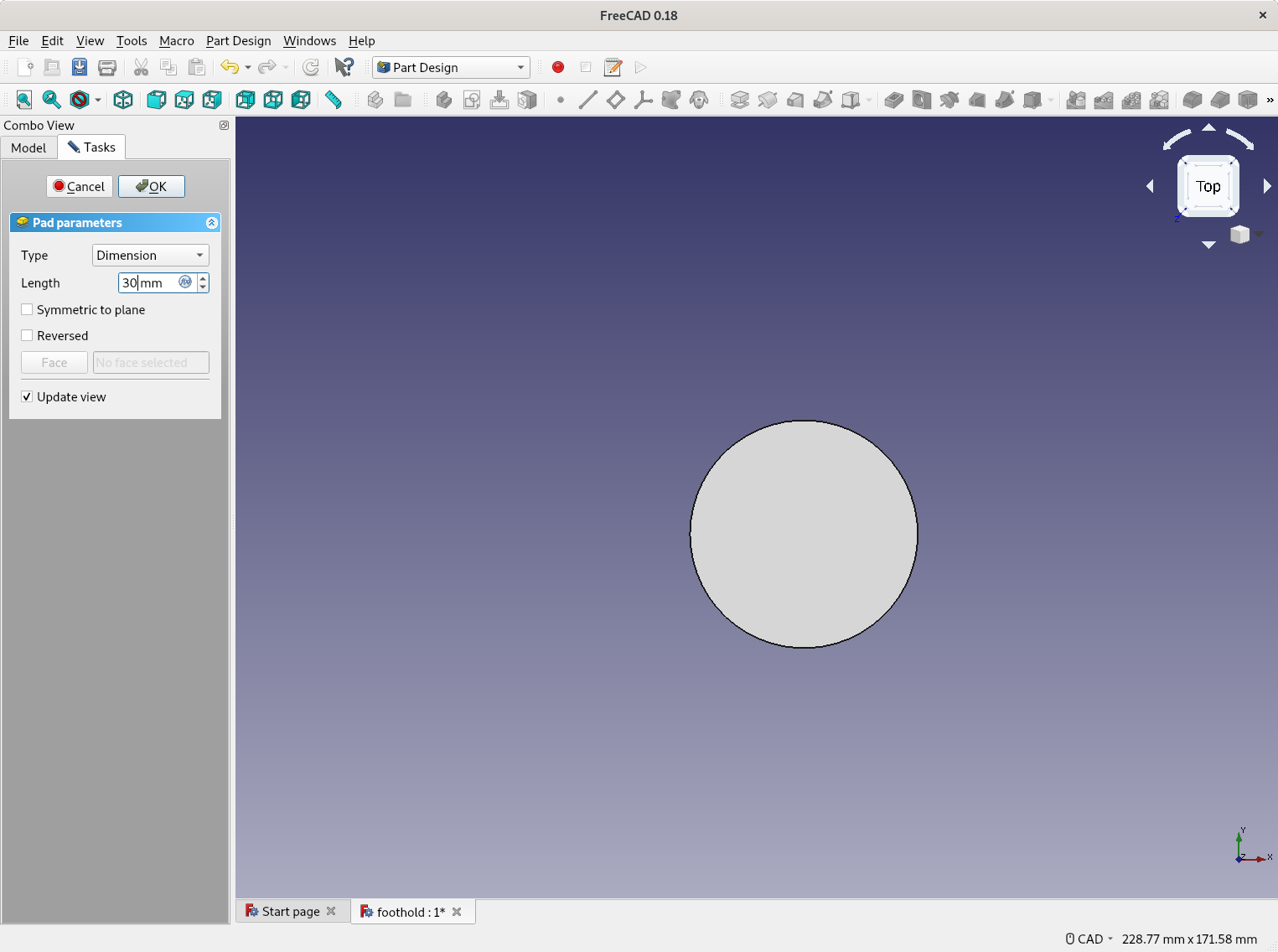
Fill the Length with 30 mm and click on OK. Click on Set to isometric view (0) in the second top bar. You screen should now look similar to the following image.

Create pockets
The drilling holes ar just pockets. Please click on Create a new Sketch, select again afterwards the XY_Plane (Base plane) and click on OK.
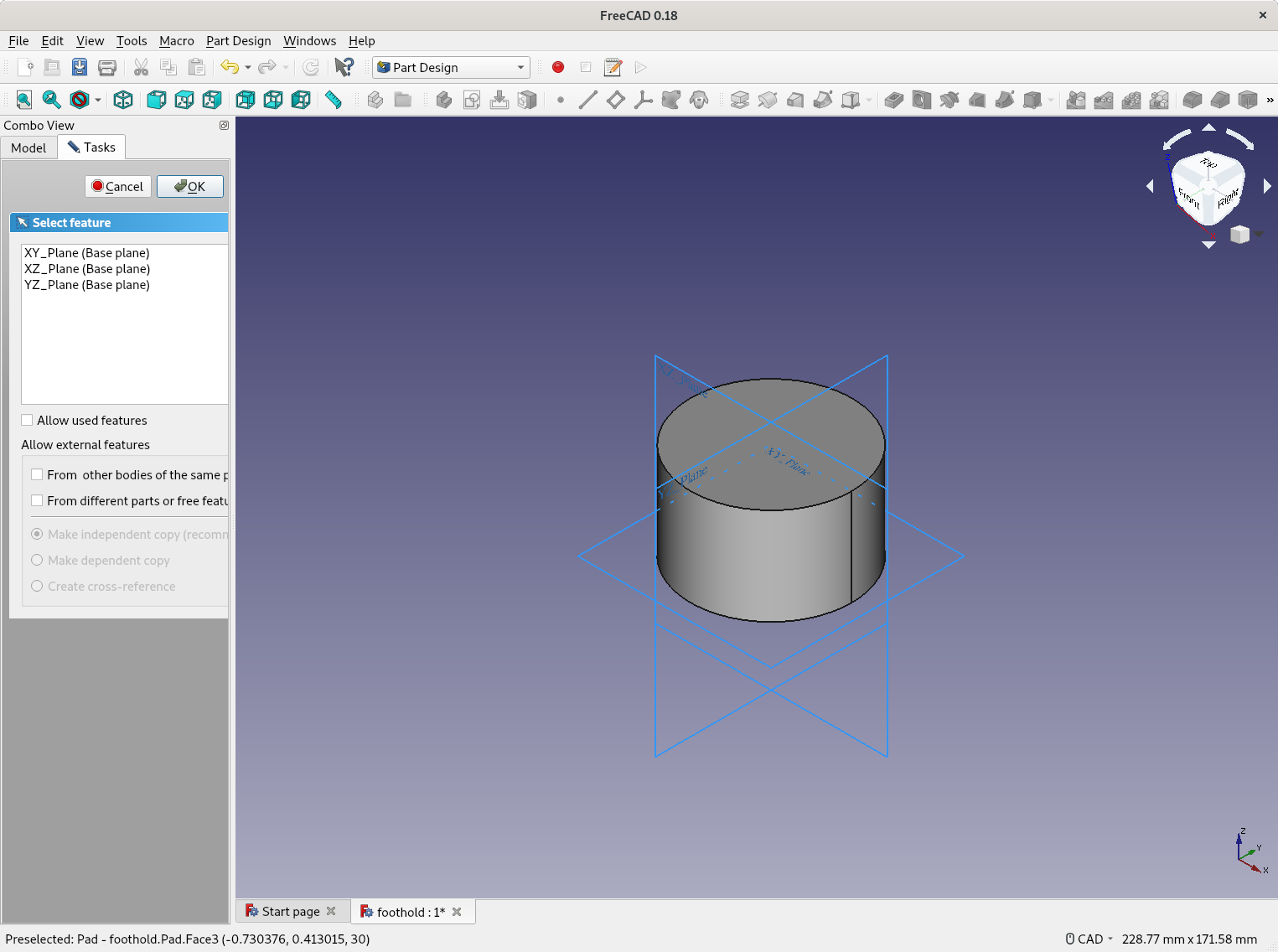
Create pocket sketch
Please create two circles with the same procedure under Create a circle. But this time with the following contraints.
-
Circle 1
-
Center:
- X: -10 mm
- Y: 0 mm
- Radius: 2 mm
-
Center:
-
Circle 2
-
Center:
- X: 10 mm
- Y: 0 mm
- Radius: 2 mm
-
Center:
Your sketch should now look similar to my one. Please click Close.
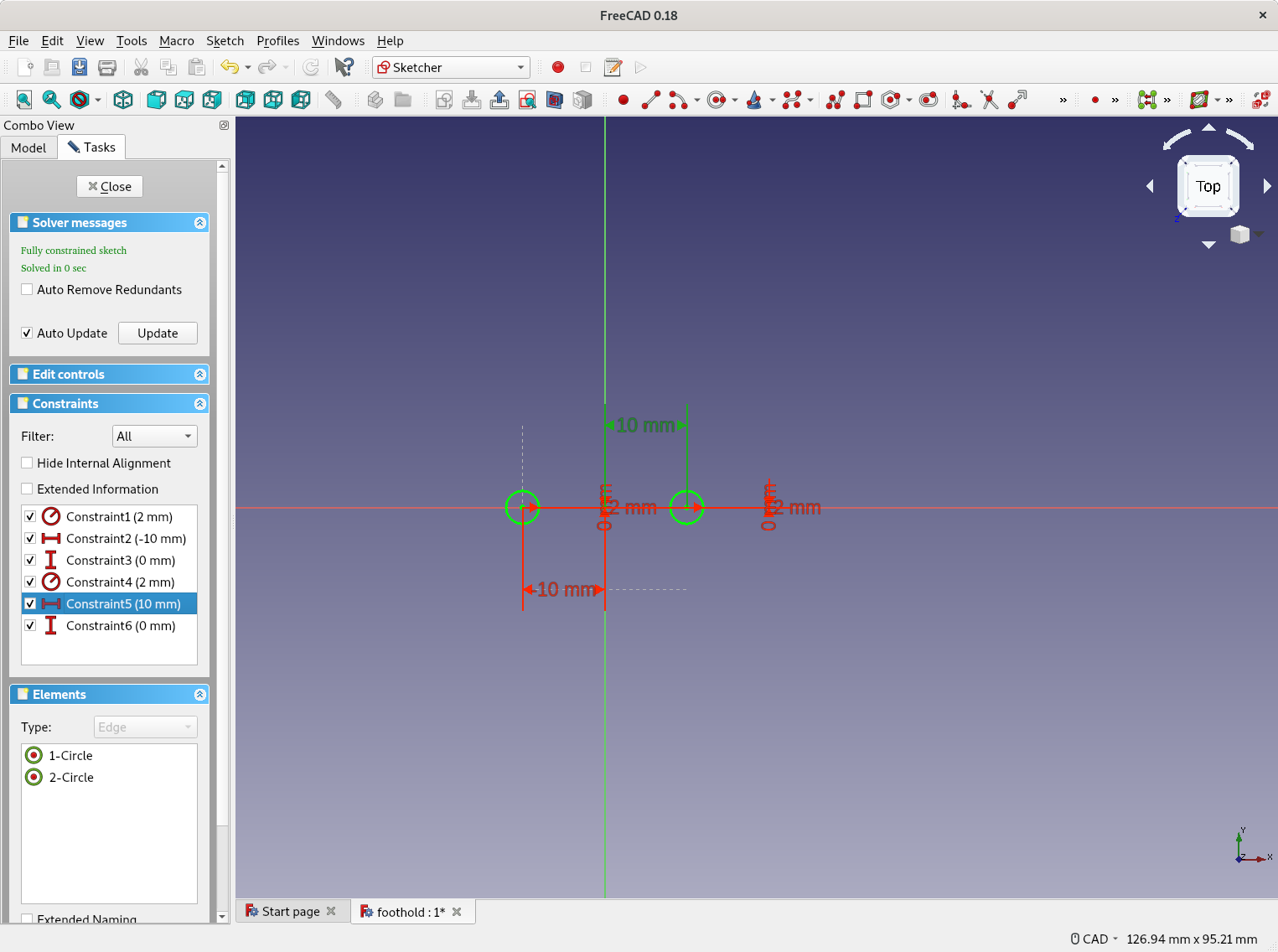
Create pocket from sketch
Please click on Create a pocket with selected sketch in the second top bar. Please select Through all for the Type and check Symmetric tp plane in the left Tasks bar. Afterwards click OK.
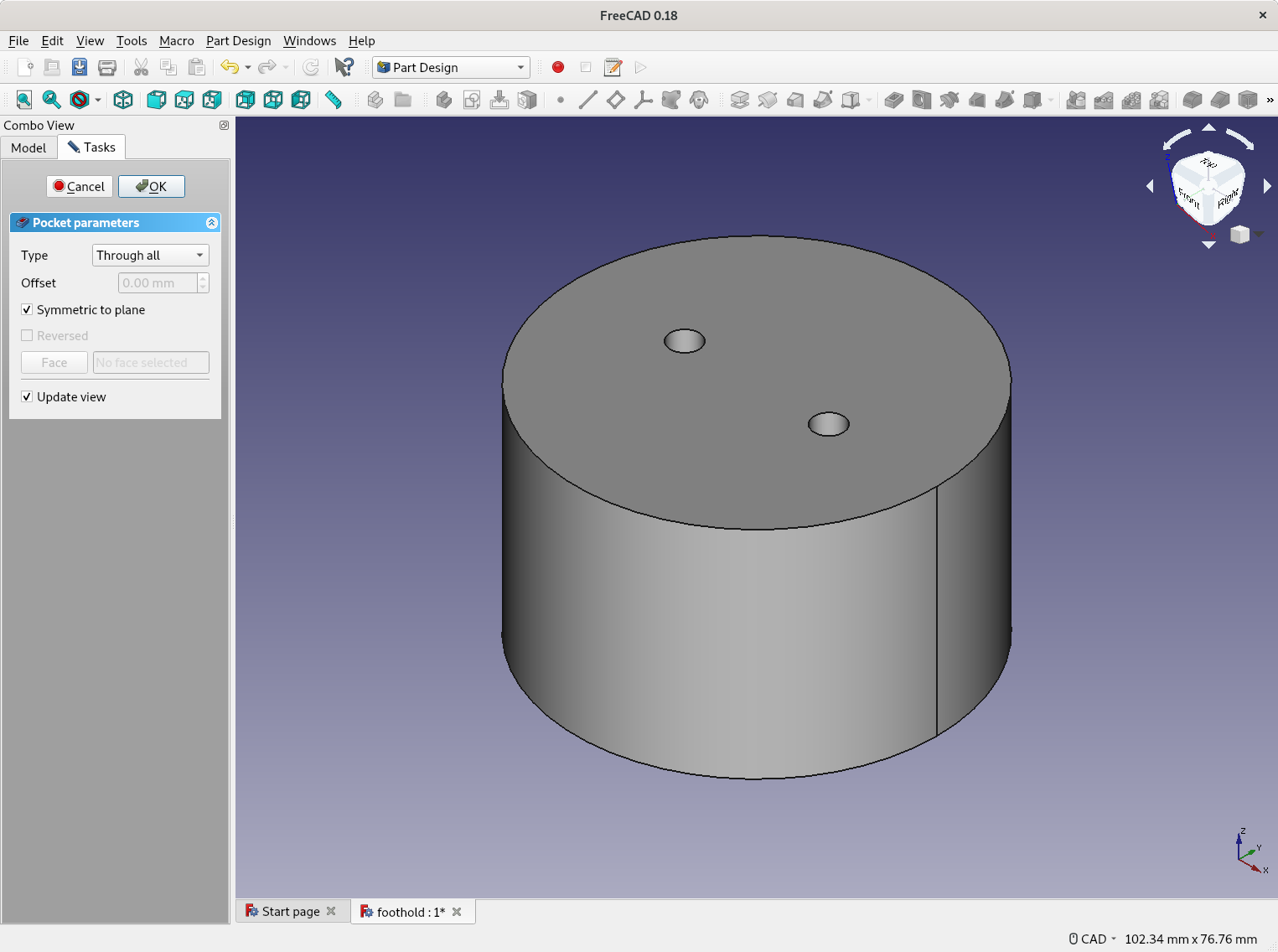
Make fillet on edge
Please select now the top circle edge and click afterwards on Make a fillet on an edge, face or body in the second top bar. Fill the Radius input on the left with 6 mm and click OK.
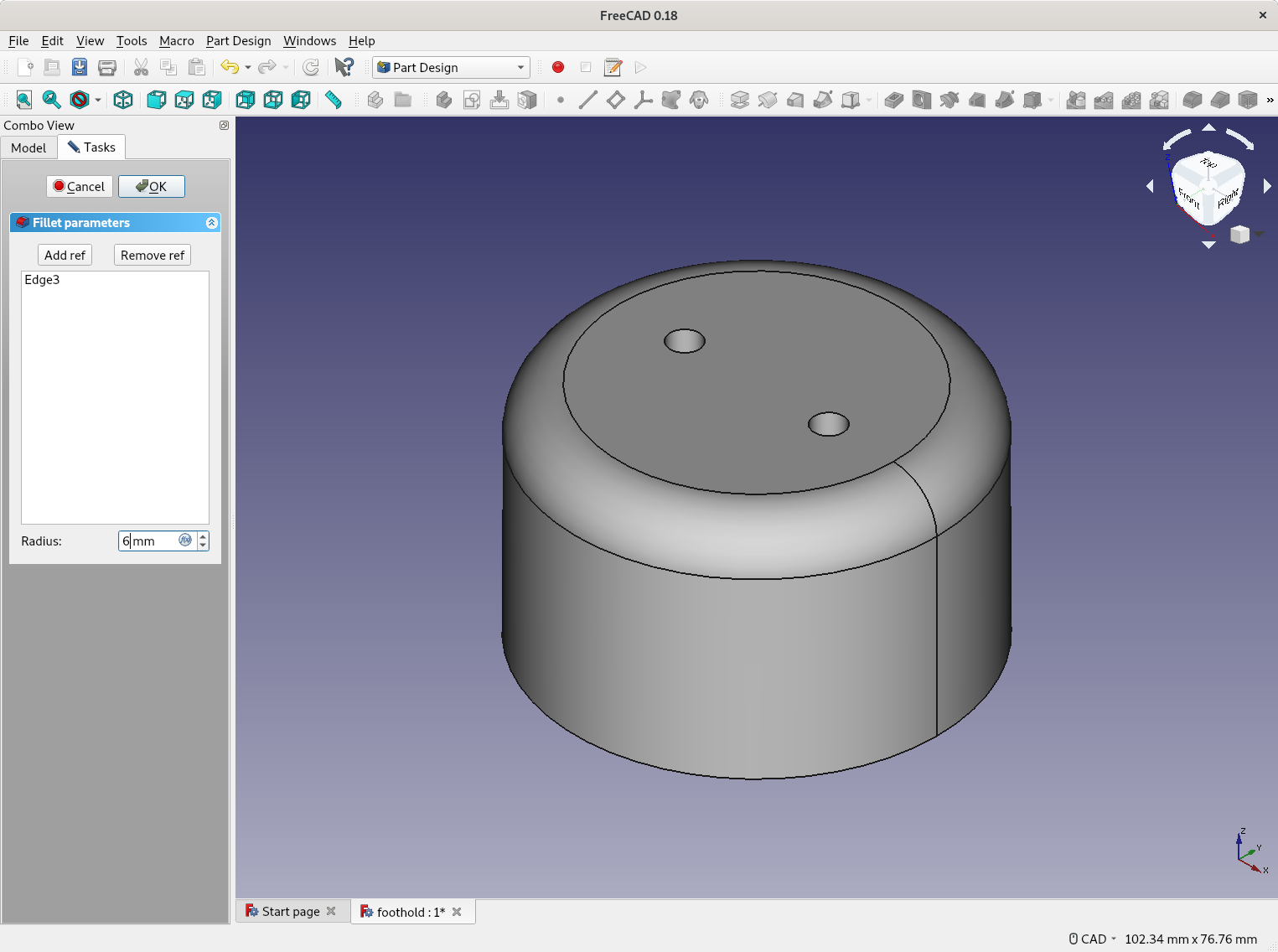
Chamfer pocket edges
Please select both of the pocket top edges and click afterwards Chamfer the selected edges of a shape. Fill the input of the Size with 3 mm.
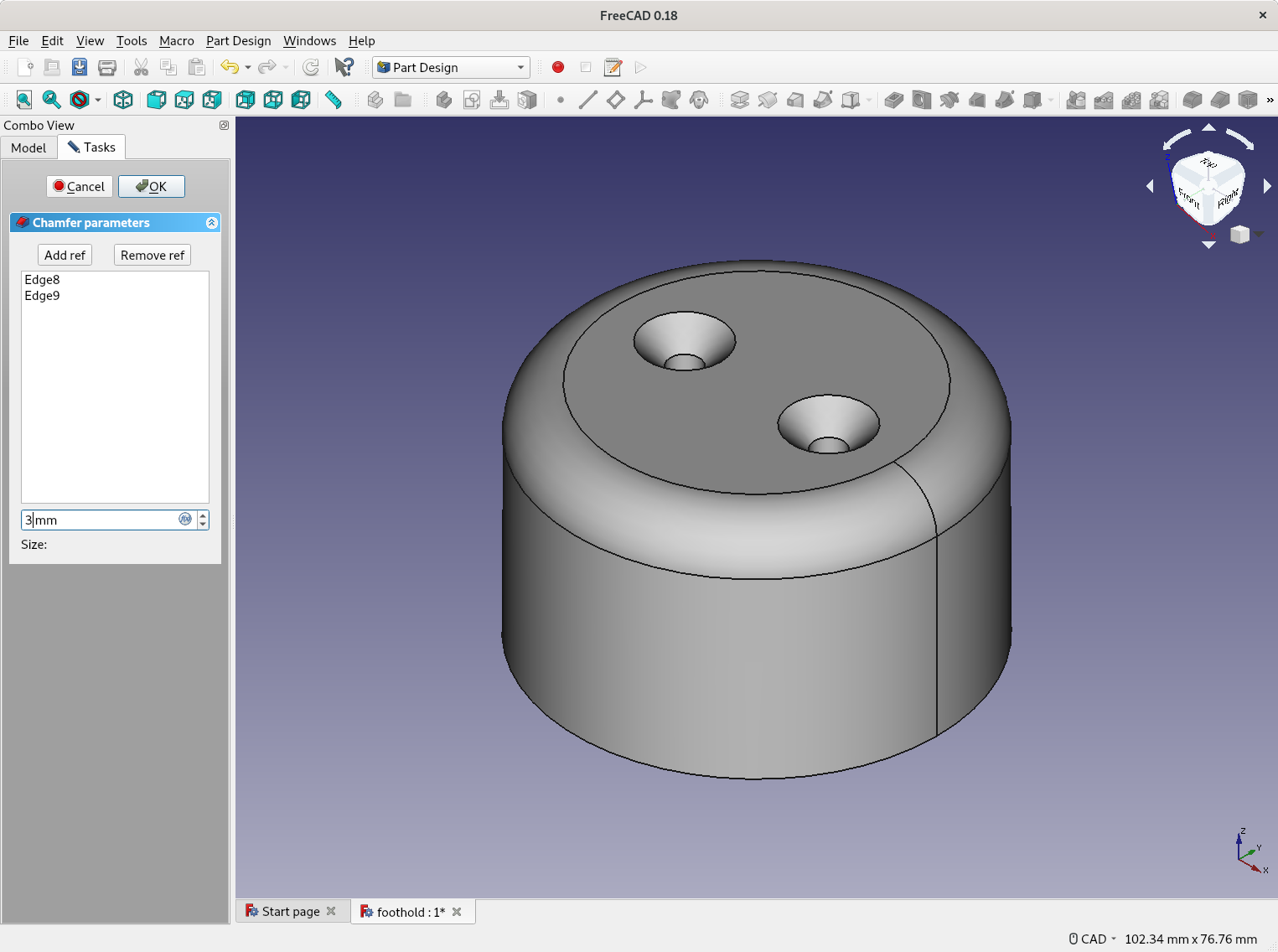
The constructed wooden climbing foothold is ready. Feel free to download the part as foothold.FCStd.