Ripping a DVD with HandBrake on Linux
I'm starting to digitize many of my old tapes and vinyls. The final result should be my own multimedia center on a Raspberry Pi. Also important for me are my old DVDs. Today I would like to show, how to rip a DVD on Linux with HandBrake.
Installation
The installation of Handbrake on Debian based systems can be done with the following command. You may have to put a sudo in front depending on your permissions.
apt-get install handbrakelibdvdcss
A pretty important part of ripping a DVD is the decryption. We need the library libdvdcss. Unfortunately it is not available in the official Debian repositories. Please follow the installation instructions on the website of libdvdcss.
Ripping a DVD
I hope you have inserted the DVD to your drive and you have started HandBrake.
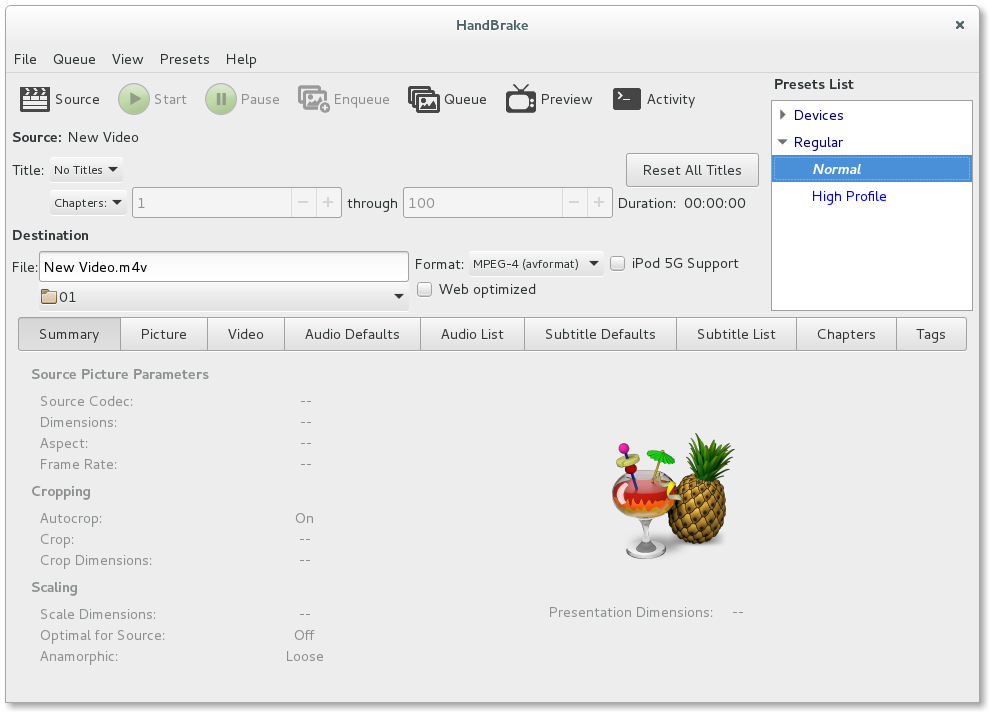
Source
Please select a source by clicking the Source button or use the menu item File. In my case it was /dev/sr0 - Bdcdvd1550. HandBrake should start scanning and look something like this afterwards.

Selecting the titles
We start by selecting the Titles. In my case the select shows the following options.
- 2 - 02h54m23s
- 3 - 00h28m19s
- 4 - 00h29m33s
- 5 - 00h28m27s
- 6 - 00h29m55s
- 7 - 00h29m43s
- 8 - 00h28m27s
It depends on your DVD what titles you should rip. I will only rip title 3 to 8. My DVD is from a series and contains not only one title. Title 2 is in my case just a concatenation of the other titles.
Prepare title
I will start my preparation with title 3 - 00h28m19s and select it.
Destination
Enter a a filename in the field File and select your format for your title. In my case 01 - Kryten.m4v. You can also select the destination directory.
Audio
Please go to the Audio Defaults tab and select your default audio. Also important is the tab Audio List to add or remove a language.
Subtitles
Mostly the same procedure as audio. Please go to the tab Subtitle Defaults to select a default subtitle and use the tab Subtitle List to add or remove languages.
Metadata
The tab Tags is for the metadata. I mostly just fill in the Title, in my case just Kryten.
Enqueue
I mostly skip the tabs Picture, Video and Chapters, but feel free to edit them too. If we have finished the preparation of the title, we should enqueue the title with the button Enqueue. You can also visit your current queue with the button Queue.
We should repeat this preparation with every title that should be ripped.
Start the ripping
Our queue should look something like this now. We can start the ripping with the button Start and HandBrake should write the files to their destinations.
