Install Debian 8 Jessie Virtual Machine
Debian Linux Vagrant VirtualBox
I would like to show how to build a VirtualBox Vagrant box with Debian 8 Jessie. This is the second of three posts that will guide you step by step on how to build a Debian 8 Jessie Vagrant box.
- Create Debian 8 Jessie VirtualBox
- Install Debian 8 Jessie Virtual Machine
- Create Debian 8 Jessie Vagrant Box
Install Debian
I hope you have followed the first post Create Debian 8 Jessie VirtualBox carefully and you are now ready to start the virtual machine. After we have closed the Settings of VirtualBox, we can start the machine by clicking the Start button.
Debian GNU/Linux installer boot menu
After a few seconds we should see the Debian GNU/Linux installer boot menu. Please press ENTER on Graphical Install.
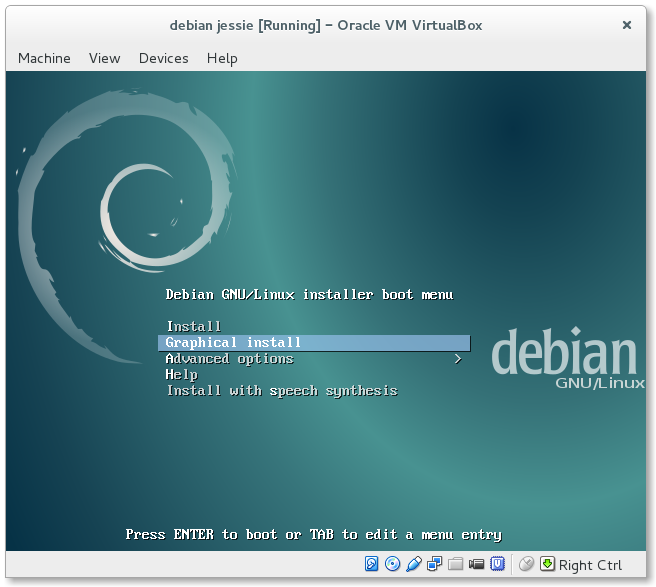
Select a language
Please select a language for the installation process. I always choose English.
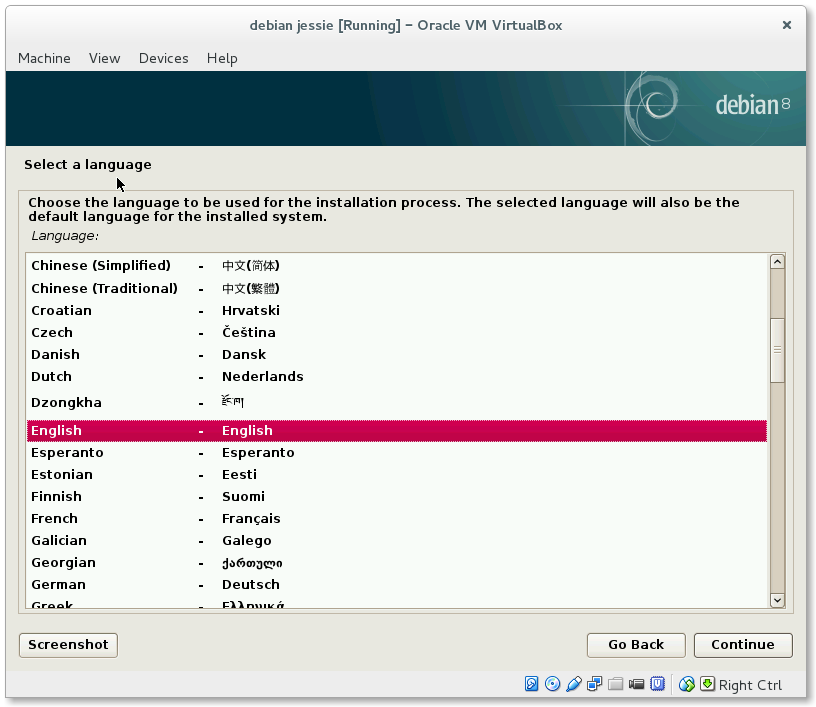
Select your location
Please select your location. I mostly choose Germany, but that depends on the project.
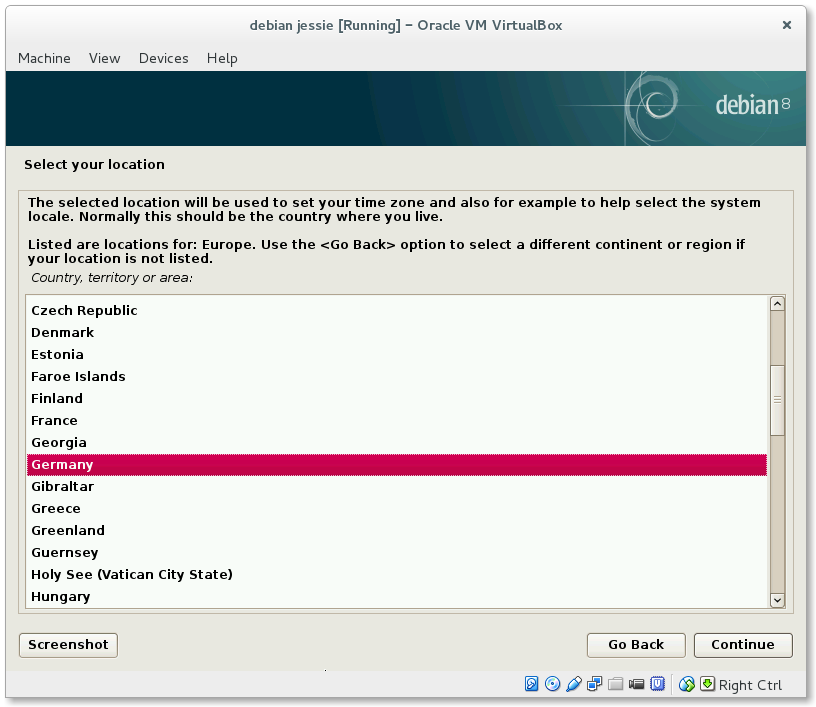
Configure locales
If the location doesn't match to language, the installer let you choose. I mostly select United States - en_US.UTF-8.
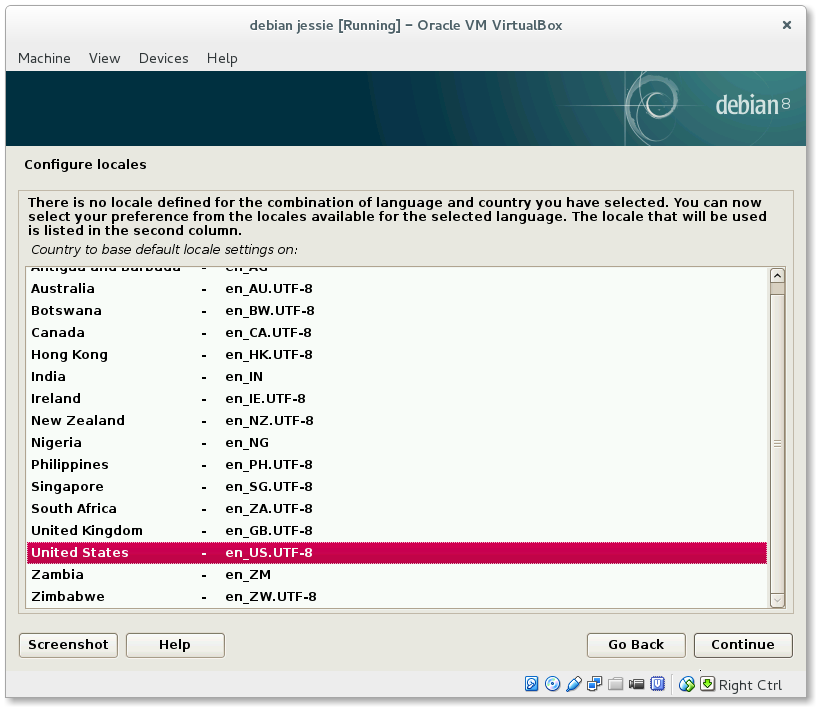
Configure the keyboard
Please choose your keyboard configuration. As keyboard I take mostly German.
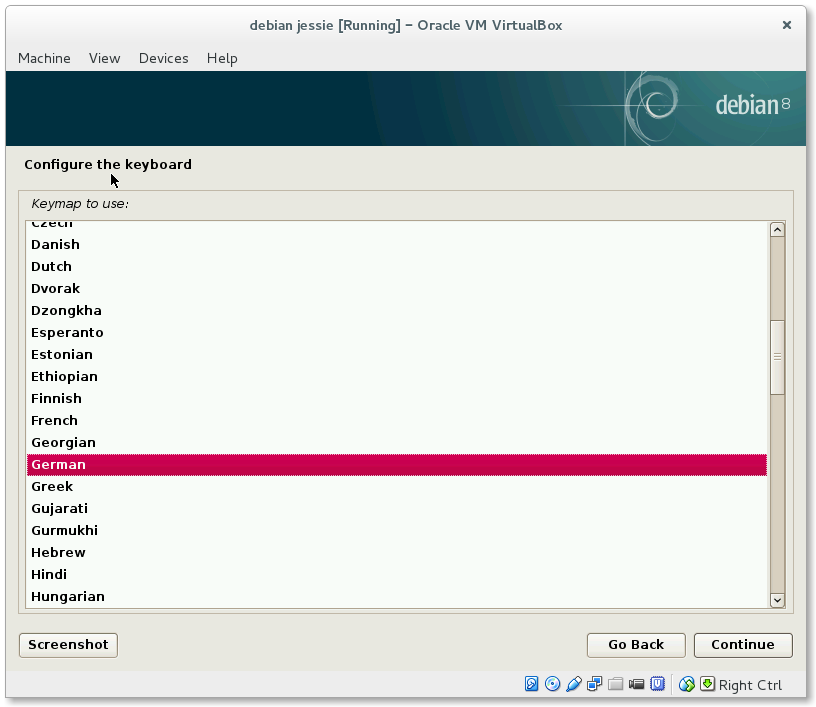
Configure the network
Afer that, the installer will load some components and will start the configuration of the network. Please take as hostname debian-jessie. You can also choose somethign more related to your project if you want to, but normally a vagrant box should be reusable.
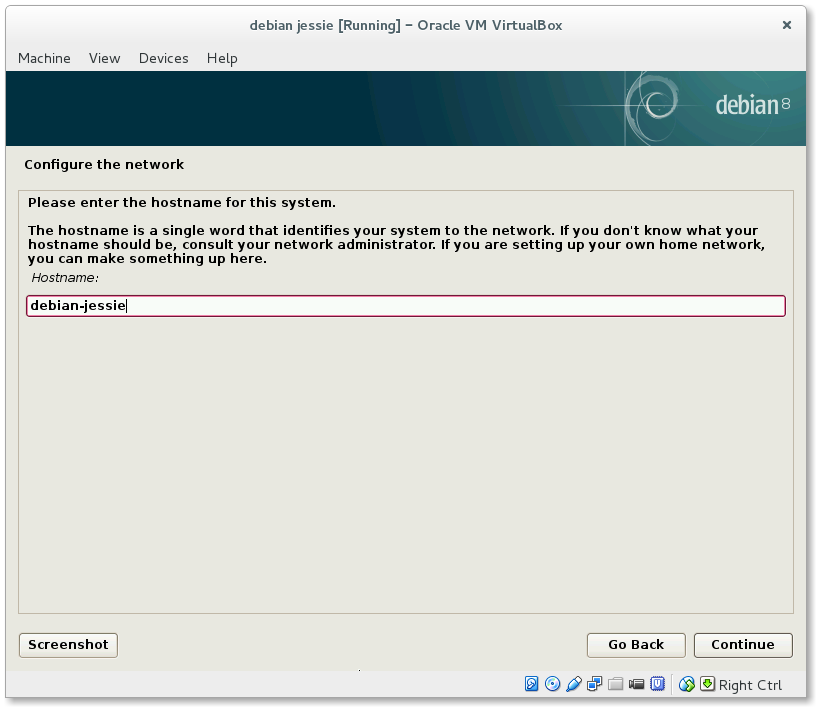
The hostname wasn't that important for me yet and so I mostly take vagrantup.com.
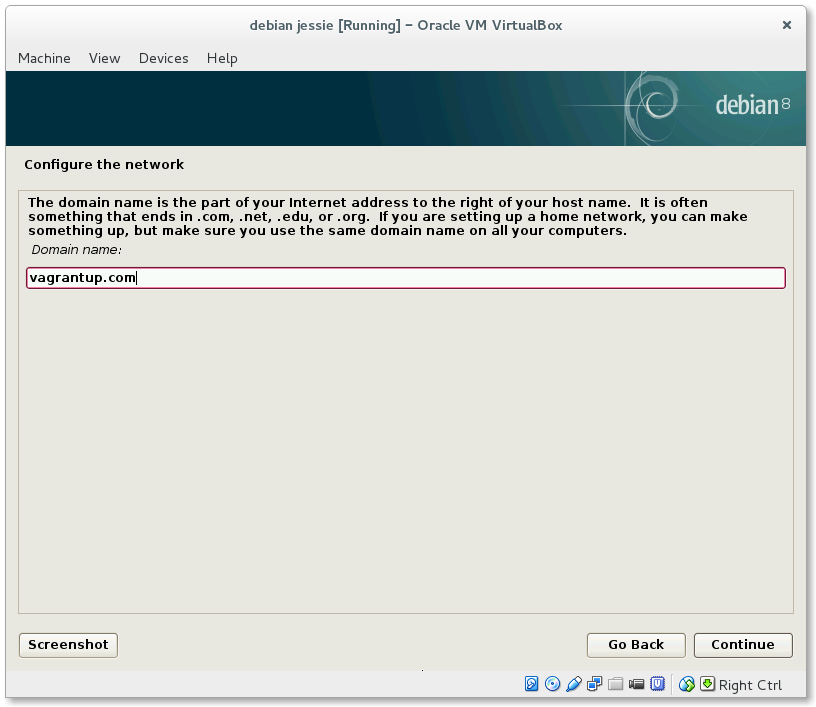
Set up users and passwords
We need to set the password for the user root. Please take the password vagrant and re enter it.
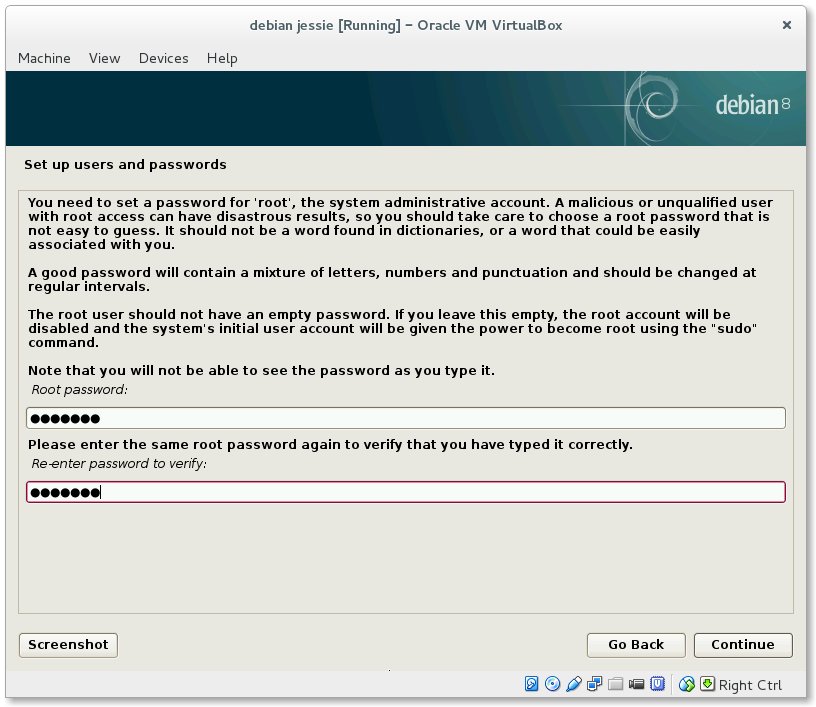
Choose vagrant as fullname for the new user.
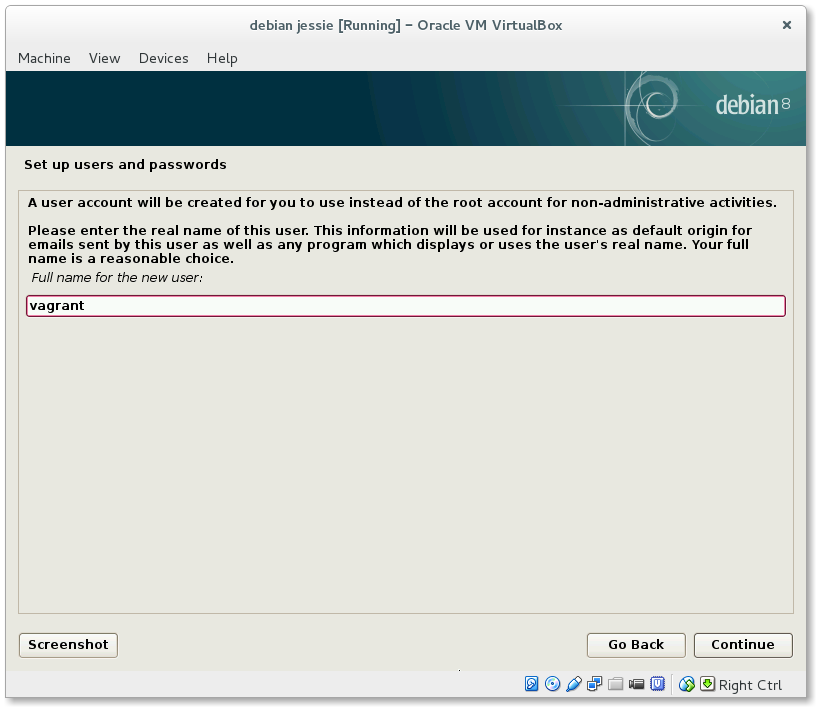
And also vagrant as username.
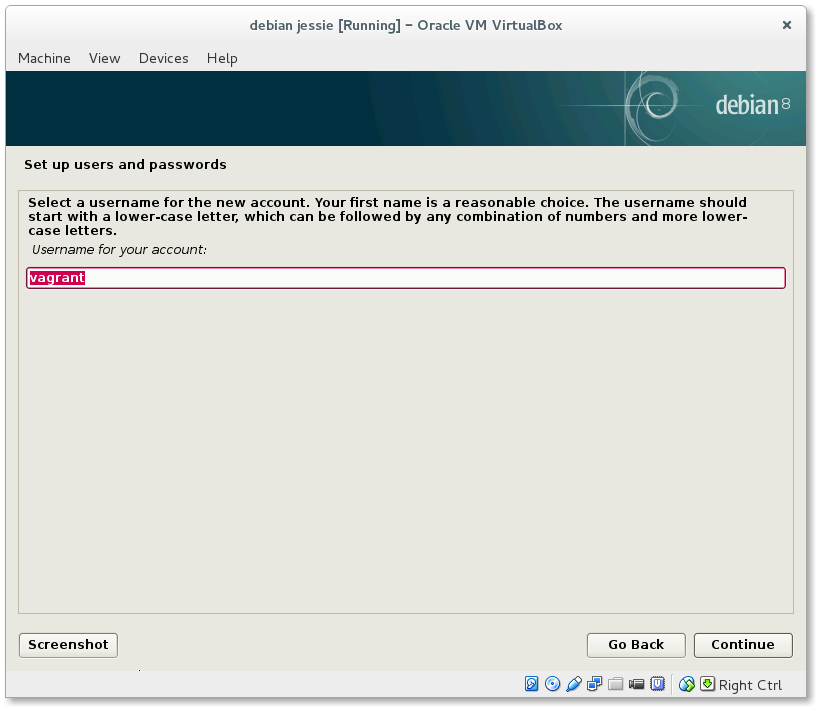
And also vagrant as password for the vagrant user.
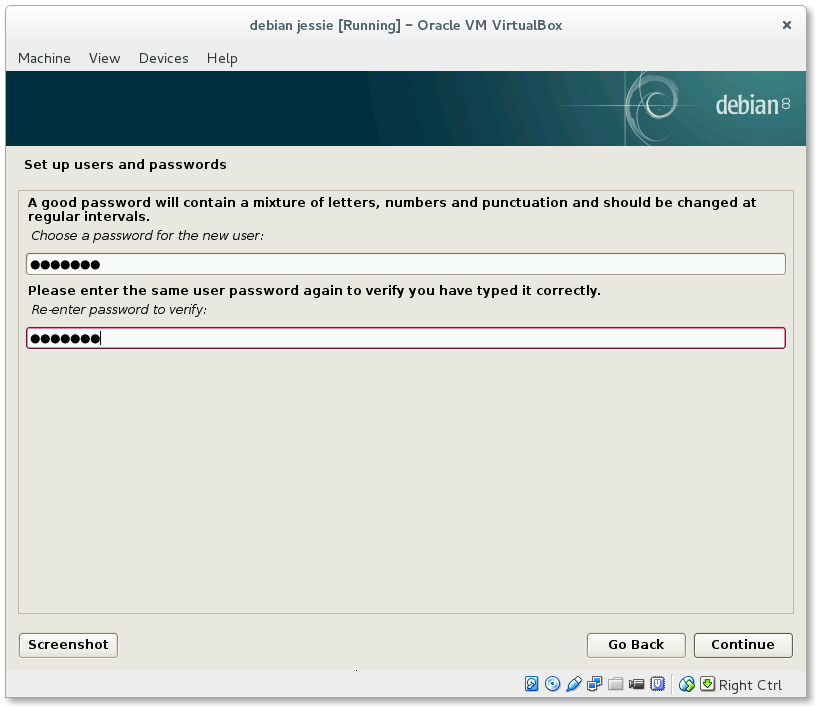
Configure the clock
Please choose a time zone. In my case that is Berlin.
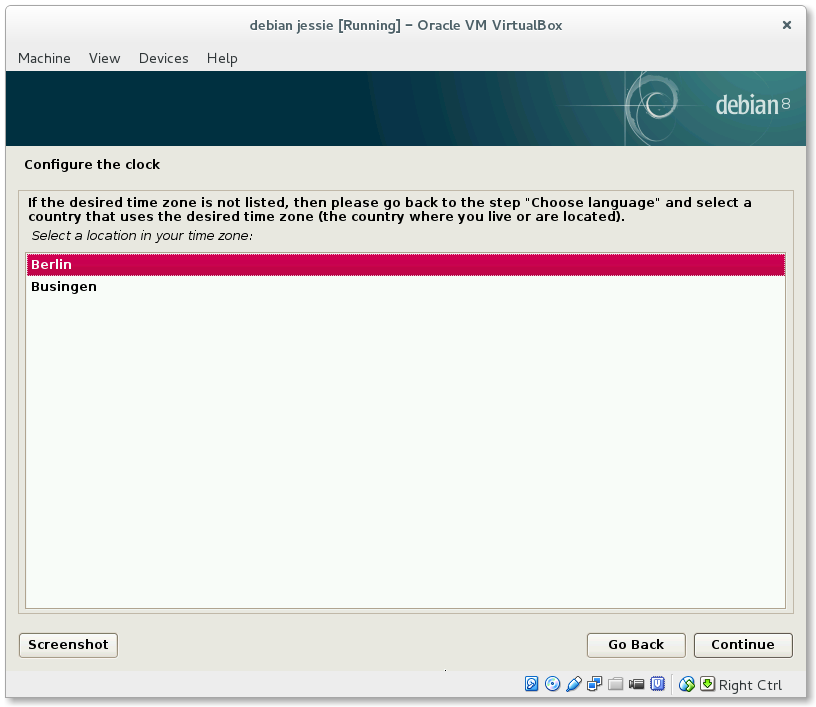
Partition disks
For the partition we select Guided - use entire disk.
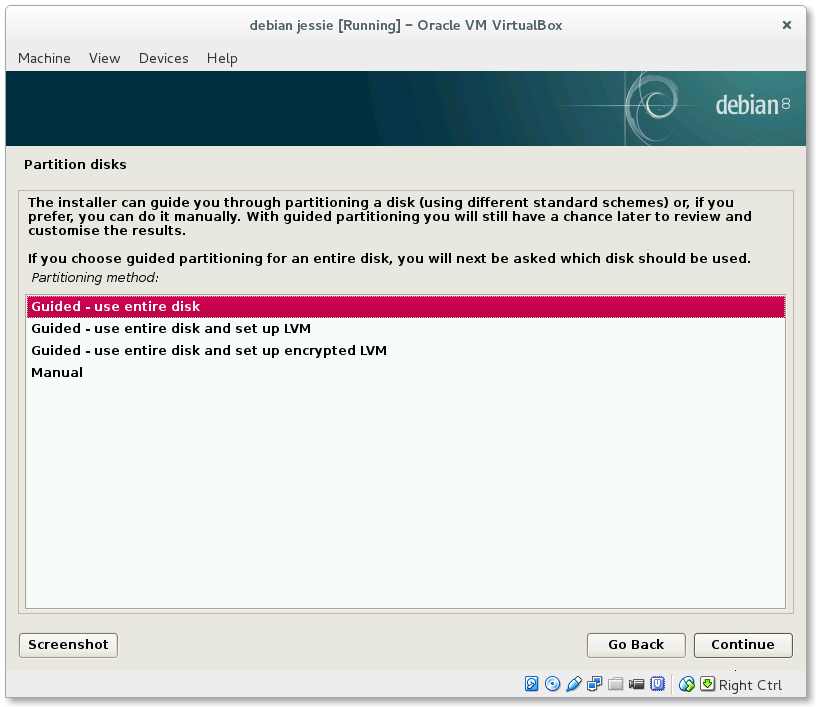
Just let SCSIl (0, 0, 0) (sda) - 8.6 GB ATA VBOX HARDDISK as preselected and continue.
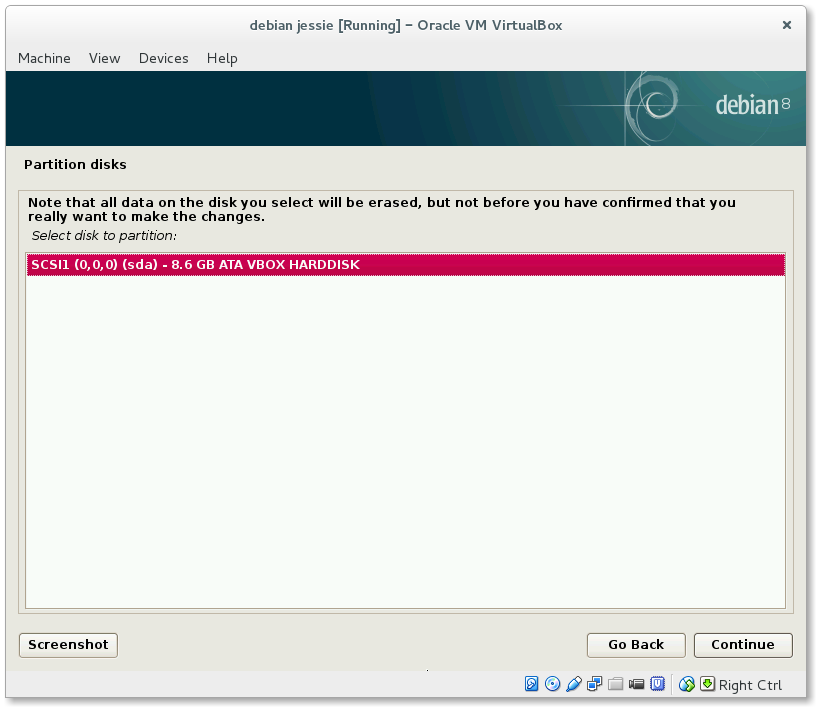
All files in one partition (recommended for new users) is fine for us.
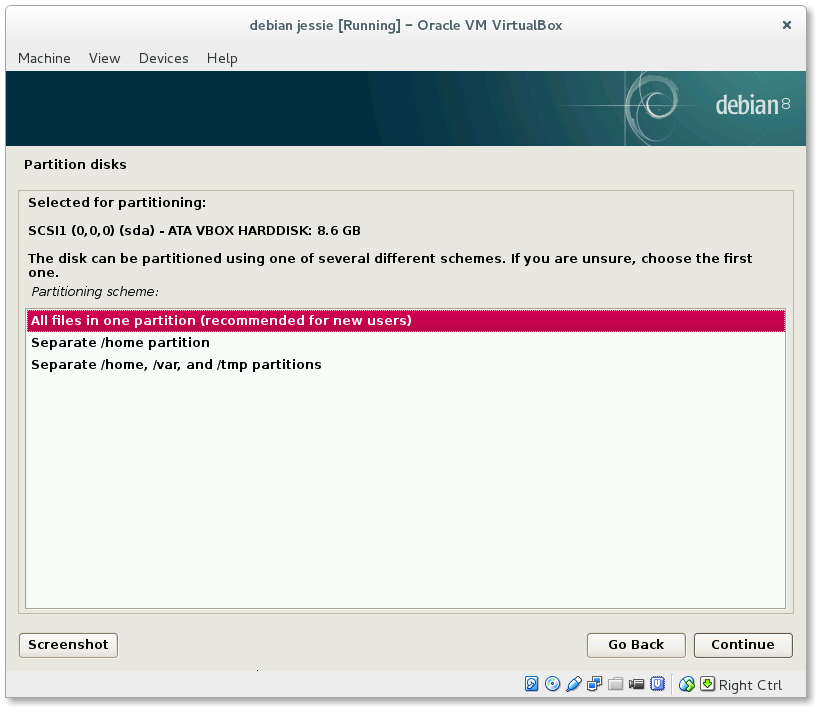
Let's Finish partitioning and write changes to disk.
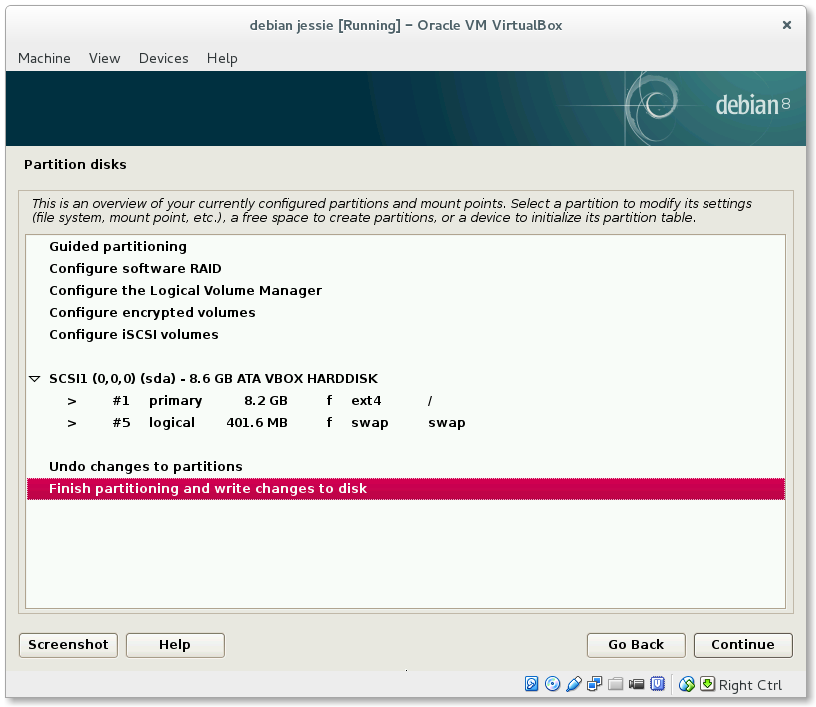
Select Yes and continue.
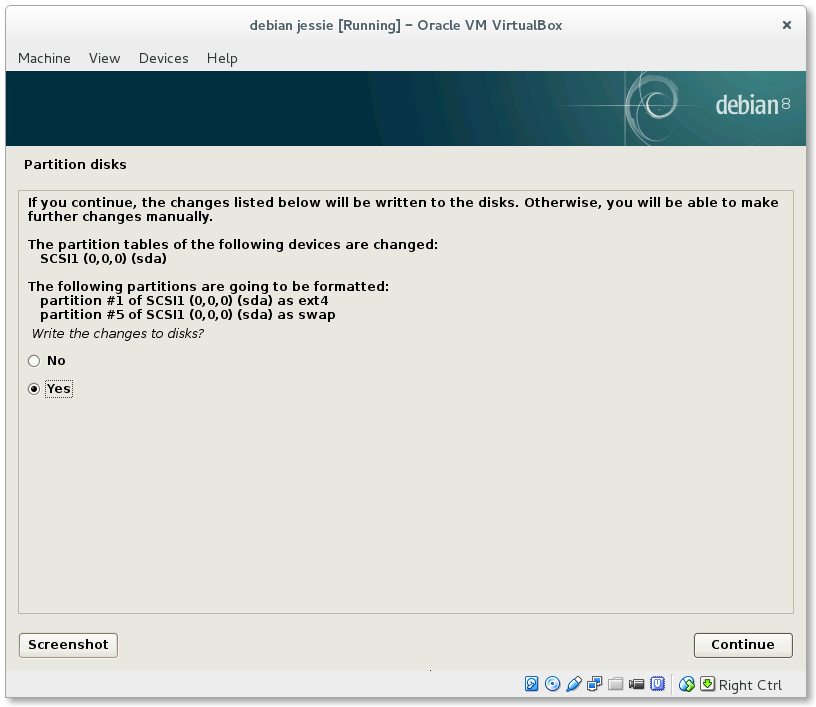
Install the base system
Debian will now install the base system.
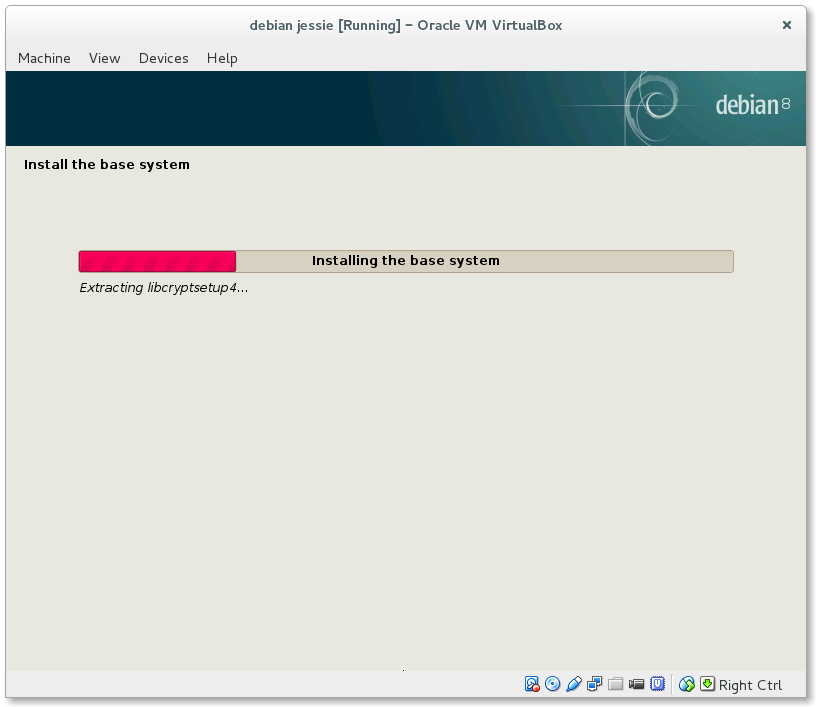
Configure the package manager
Please select a mirror country. In my case Germany.
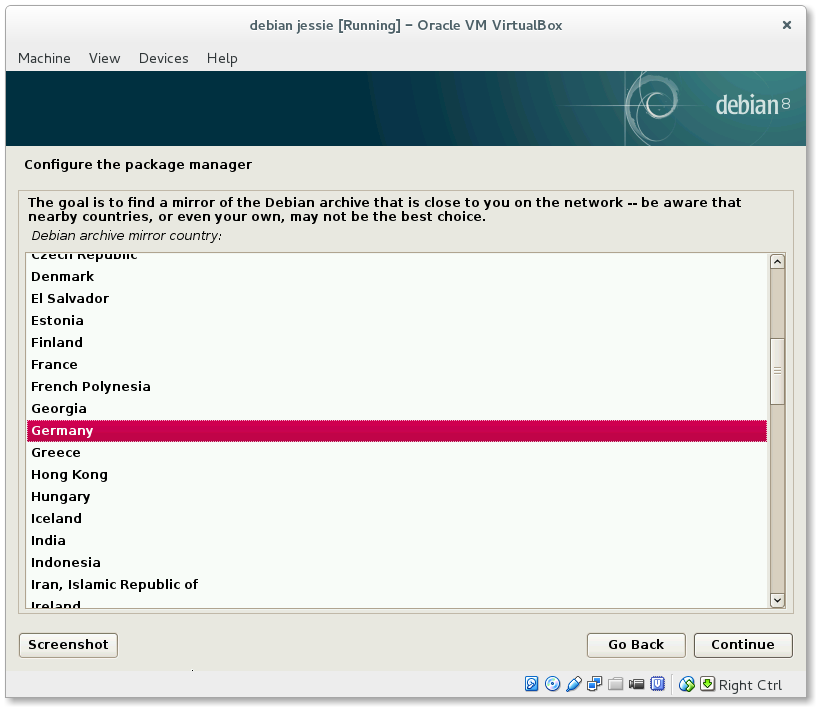
Now you have to choose the archive mirror. For this is ftp.de.debian.org.
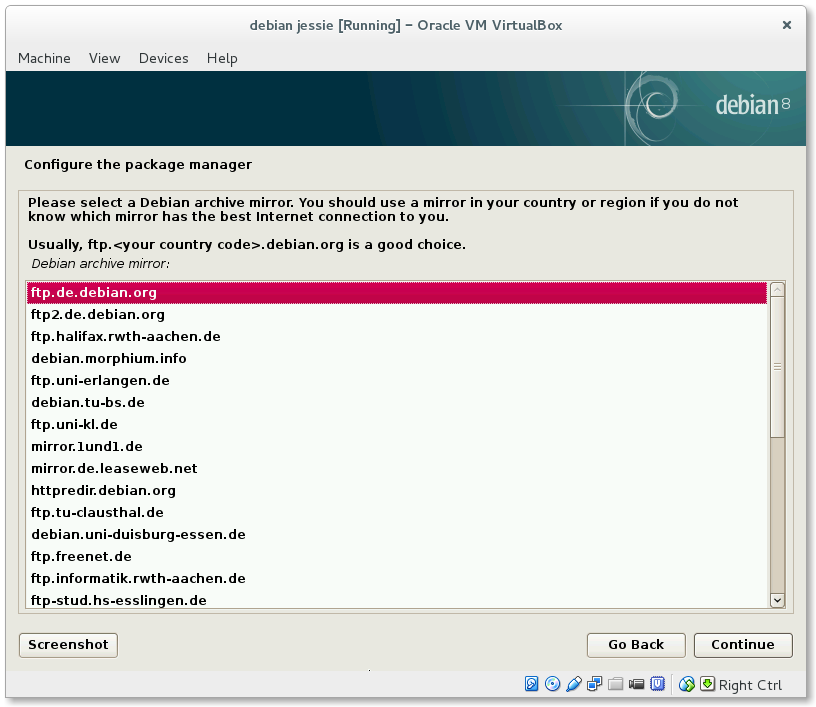
If you want to, you can choose a HTTP proxy. I mostly let it blank.
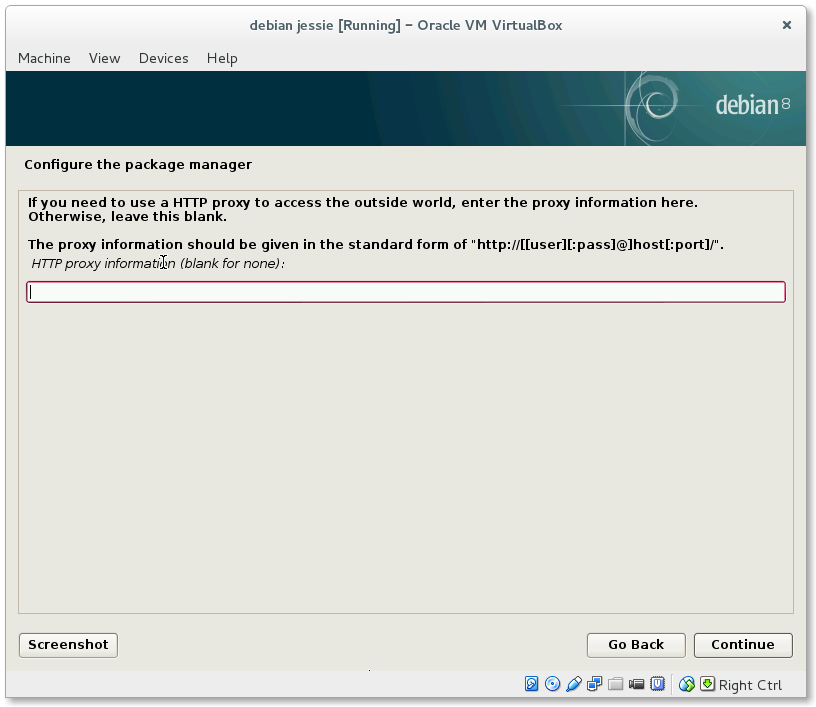
Configure popularity-contest
You can choose if you want to participate with the popularity-contest.
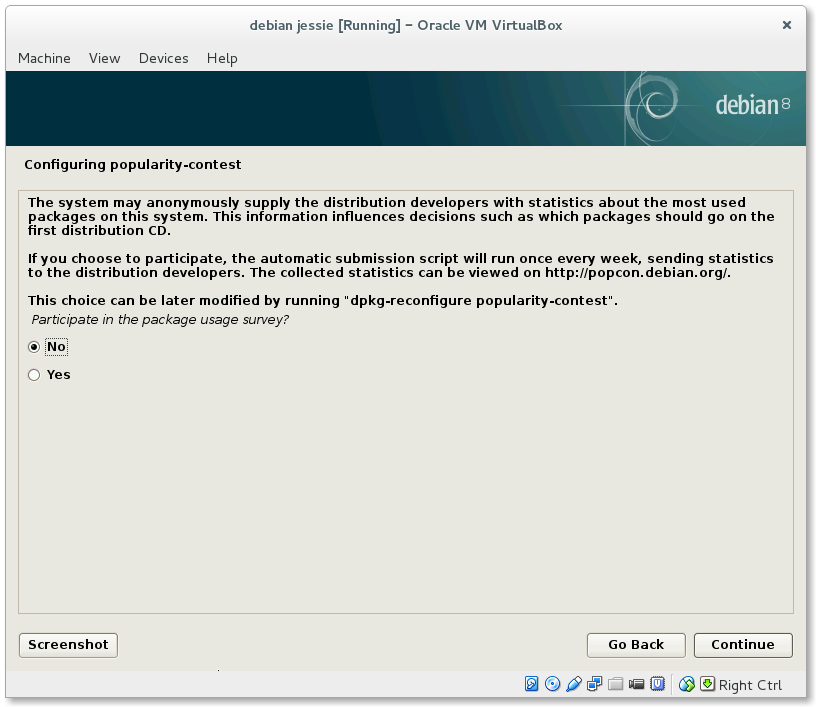
Software selection
Please disable every option, execpt standard system utilities.
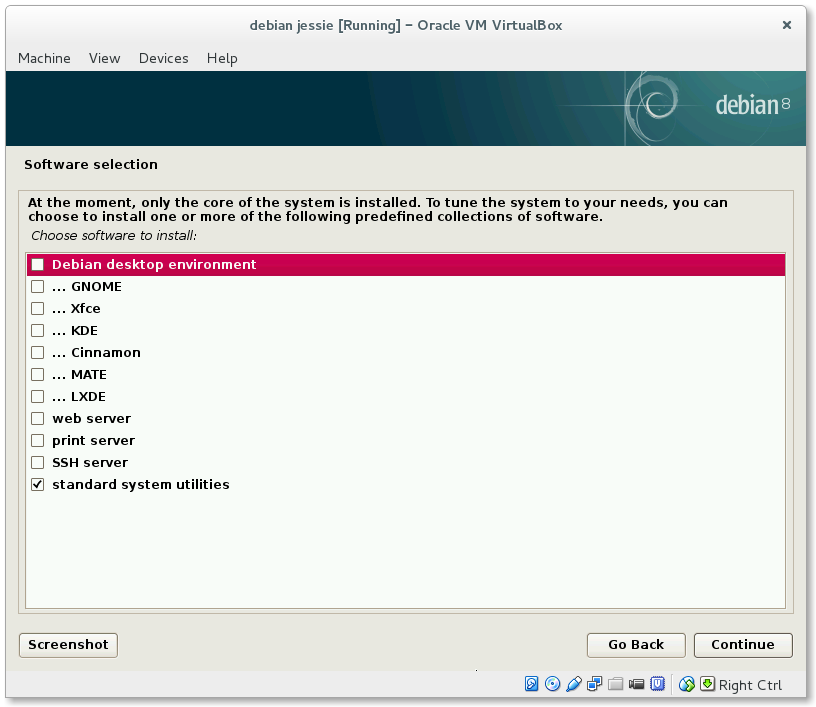
Install the GRUB boot loader on a hard disk
Select Yes to install the GRUB boot loader.
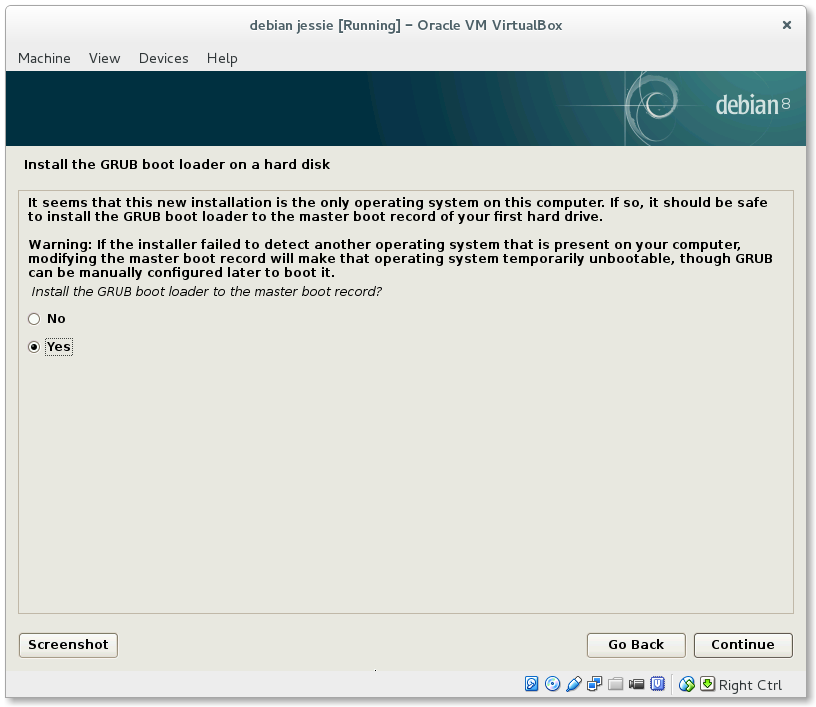
Choose /dev/sda as device for the boot loader installation.
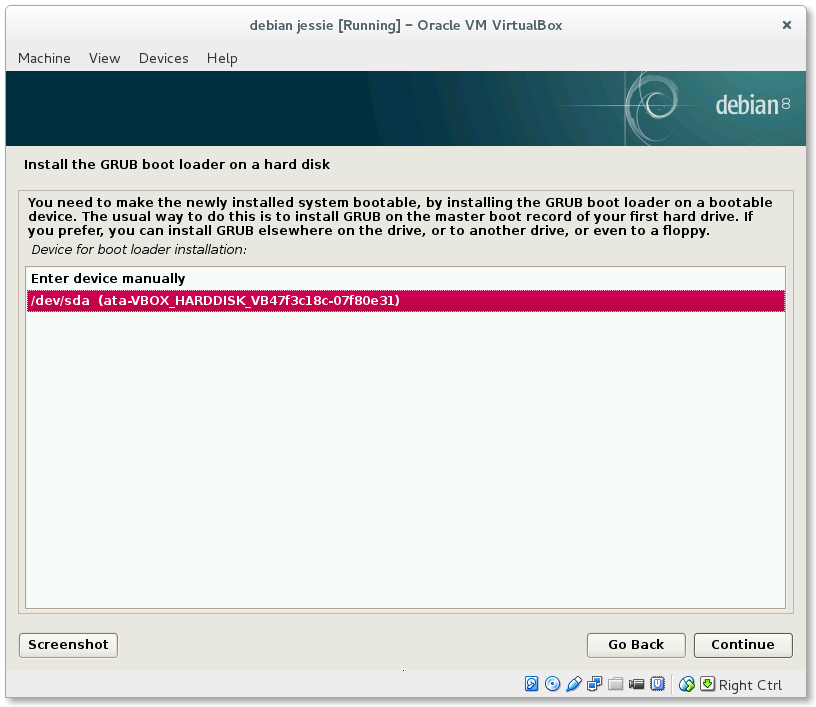
Finish the installation
The installation is finished, please continue to restart the system.
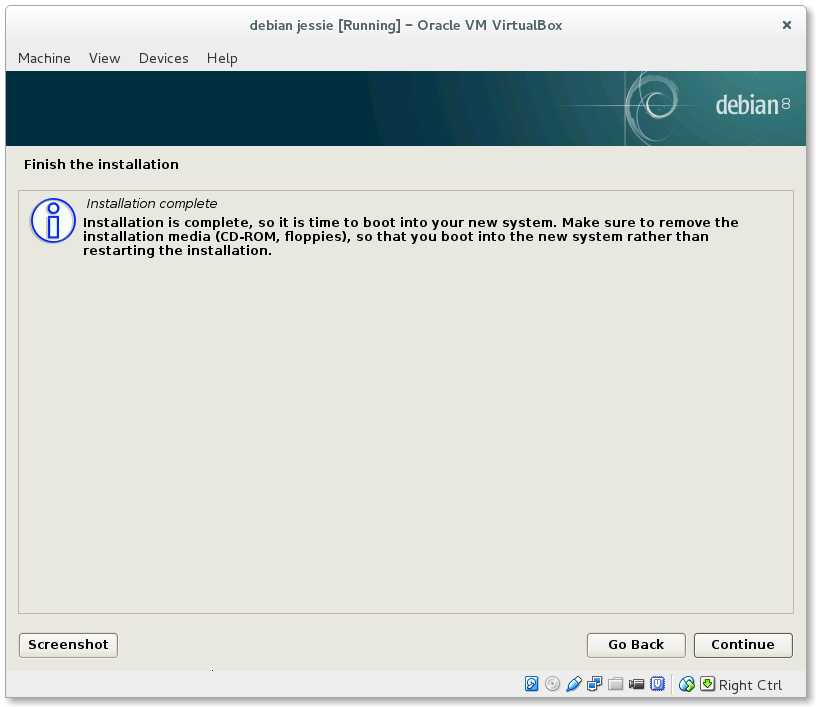
GRUB boot loeader
If you see the GRUB boot loader after the restart everything went fine.
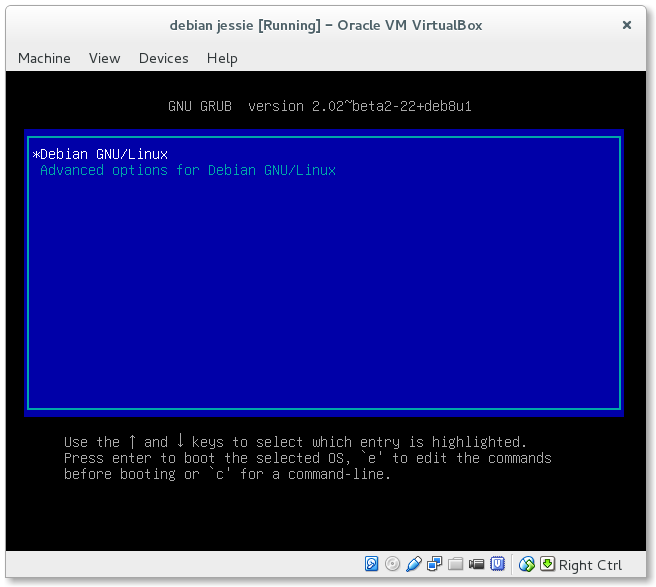
We have installed Debian 8 Jessie successfully and should now login with the root user and the password vagrant. The last and third post will be