Create Debian 8 Jessie VirtualBox
Debian Linux Vagrant VirtualBox
I had to build some vagrant boxes in the last weeks. And so I would like to show how to create a vagrant box with Debian 8 Jessie step by step. As I like to show a lot of screenshots I have splitted the post into three parts.
- Create Debian 8 Jessie VirtualBox
- Install Debian 8 Jessie Virtual Machine
- Create Debian 8 Jessie Vagrant Box
Download the Debian 8 image
First we need to download the network image of Debian jessie from debian.org.
Create Virtual Machine
The next step will be to create a virtual machine in VirtualBox. Please start VirtualBox and click on button New.
Name and operating system
The name should be debian jessie. The type should be Linux and the version Debian (64-bit).
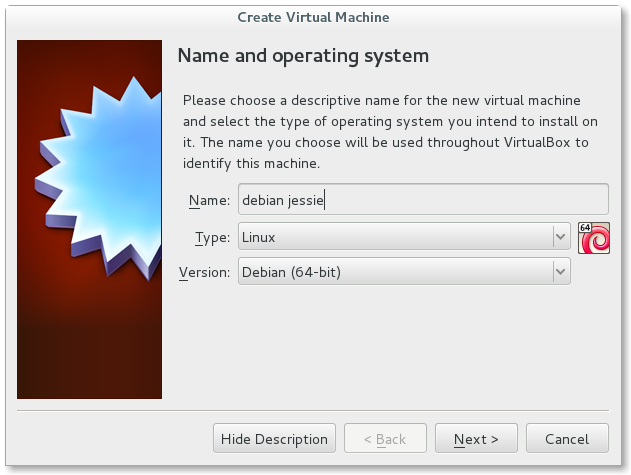
Memory size
Now we select the memory size. I always take 1024 MB as default. But we can increase the memory later in the Vagrantfile.
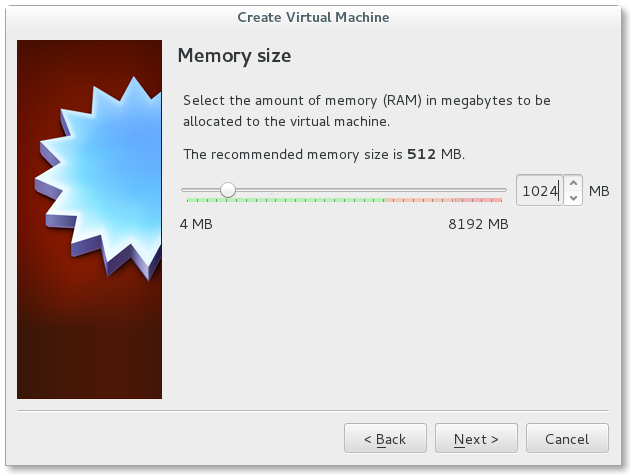
Hard drive
Please select Create a virtaul hard drive now and press the Next button.
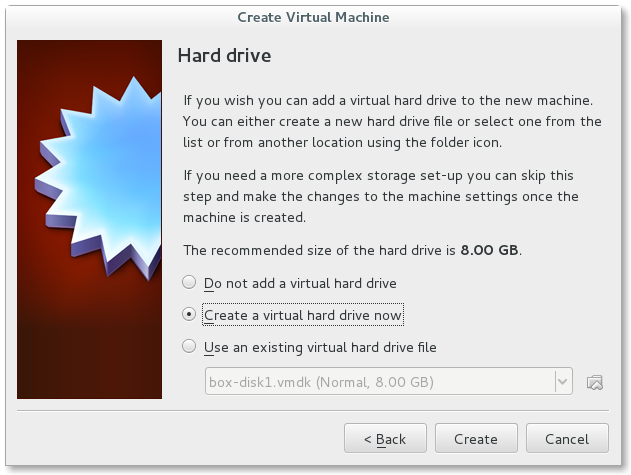
Hard drive file type
Now select VDI (VirtualBox Disk Image) as type of file for the hard drive.
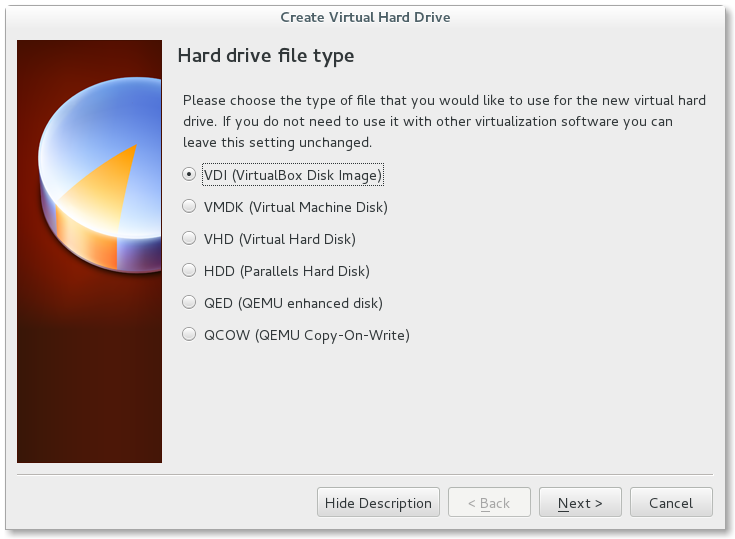
File location and size
As name should debian jessie and as size 8.00 GB be preselected. You can change the size if you want to.
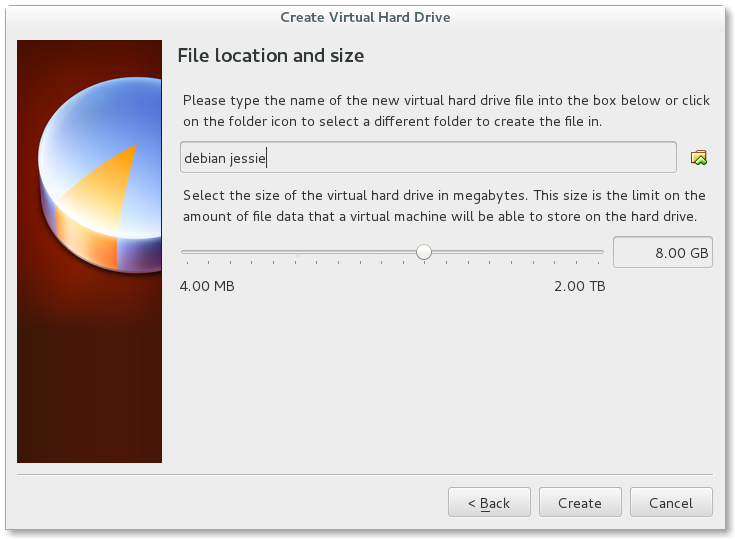
Edit Virtaul Machine settings
Before we can install Debian, we have to edit some settings. We should be back in the Oracle VM VirtualBox Manager. Please push the button Settings.
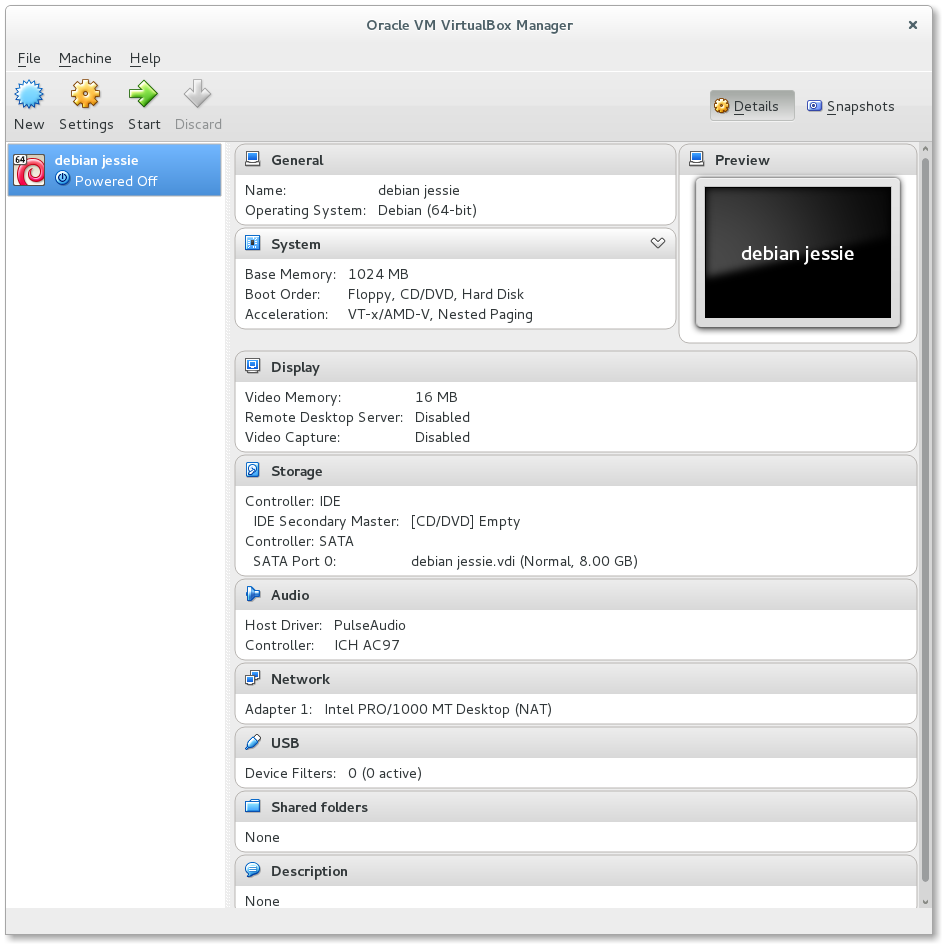
Storage
Please go to the section Storage and select in the tree Empty leaf under Controller: IDE. After that, click the disk icon on the right side under Attributes and select the network image of Debian Jessie that you have downloaded at the beginning.
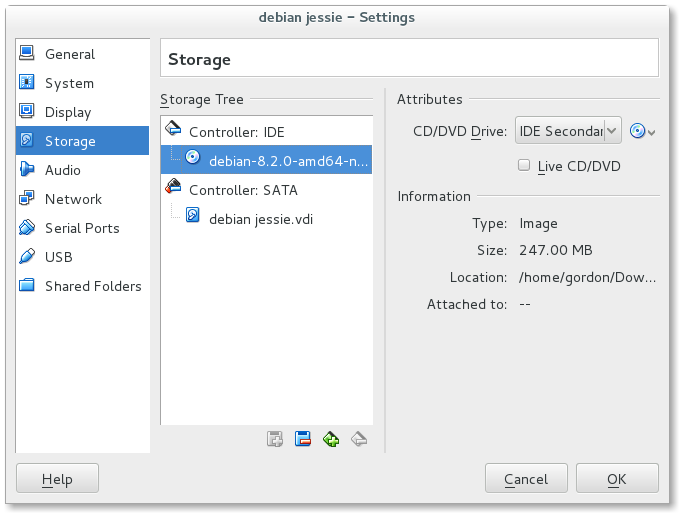
Audio
Go to the section Audio and disable Audio.
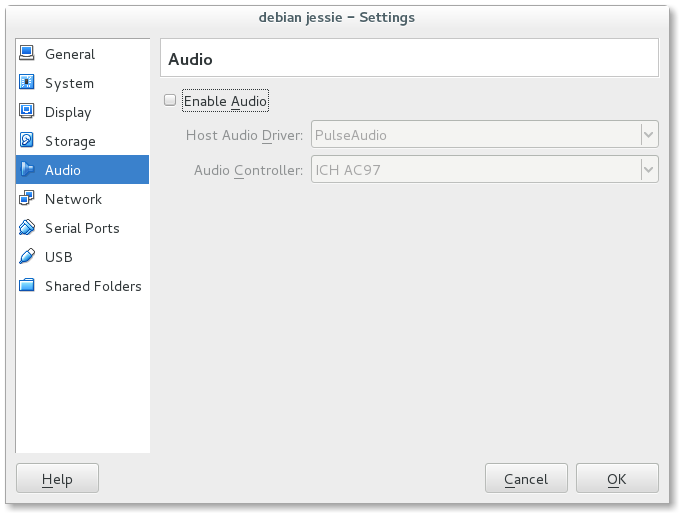
USB
Now we go to the section USB and disable also the USB Controller.
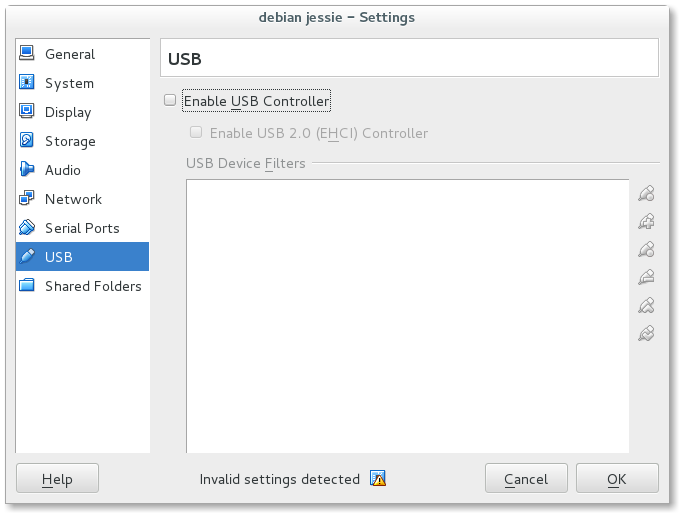
Now we can close the Settings and go on with the next post Install Debian 8 Jessie Virtual Machine.