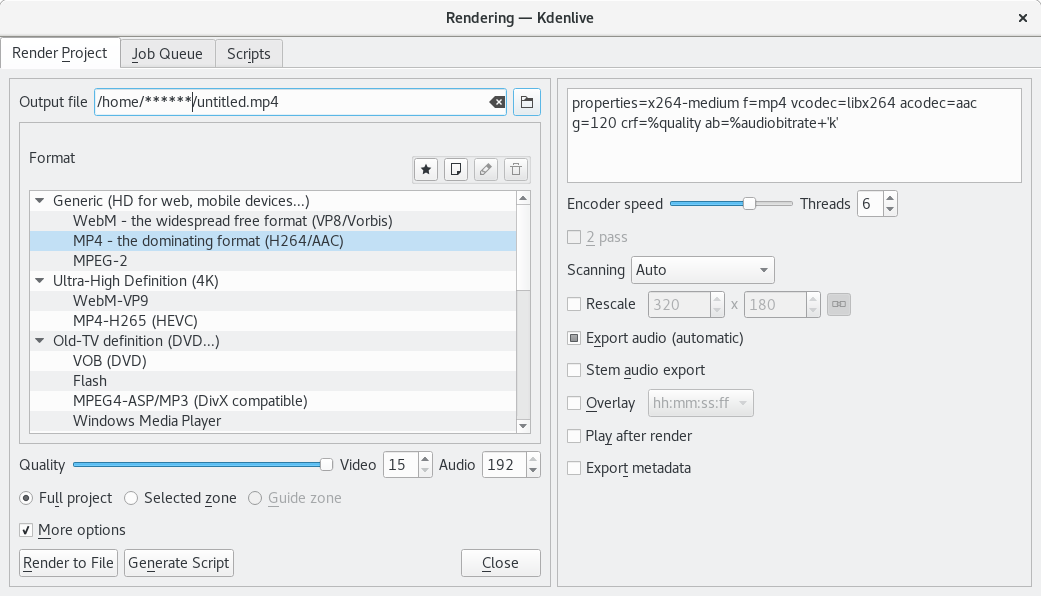Fix audio drifts in video records with Kdenlive and FFmpeg
I recorded some old VHS tapes to digitize them to video movies and burn them on DVDs. Sadly the audio had a shift or drift of around one and a half second over the one hour video. Here a small solution to fix this problem with the help of Kdenlive and FFmpeg.
My example is a record.mp4 file.
Extract audio with FFmpeg
The following command will extract the audio of the MPEG-4 into a WAV file.
ffmpeg -i record.mp4 -vn audio.wav
The extracted audio should be available as audio.wav file.
Detect audio drift
We can easily detect the audio drift by importing record.mp4
and audio.wav into Kdenlive via drag and drop.
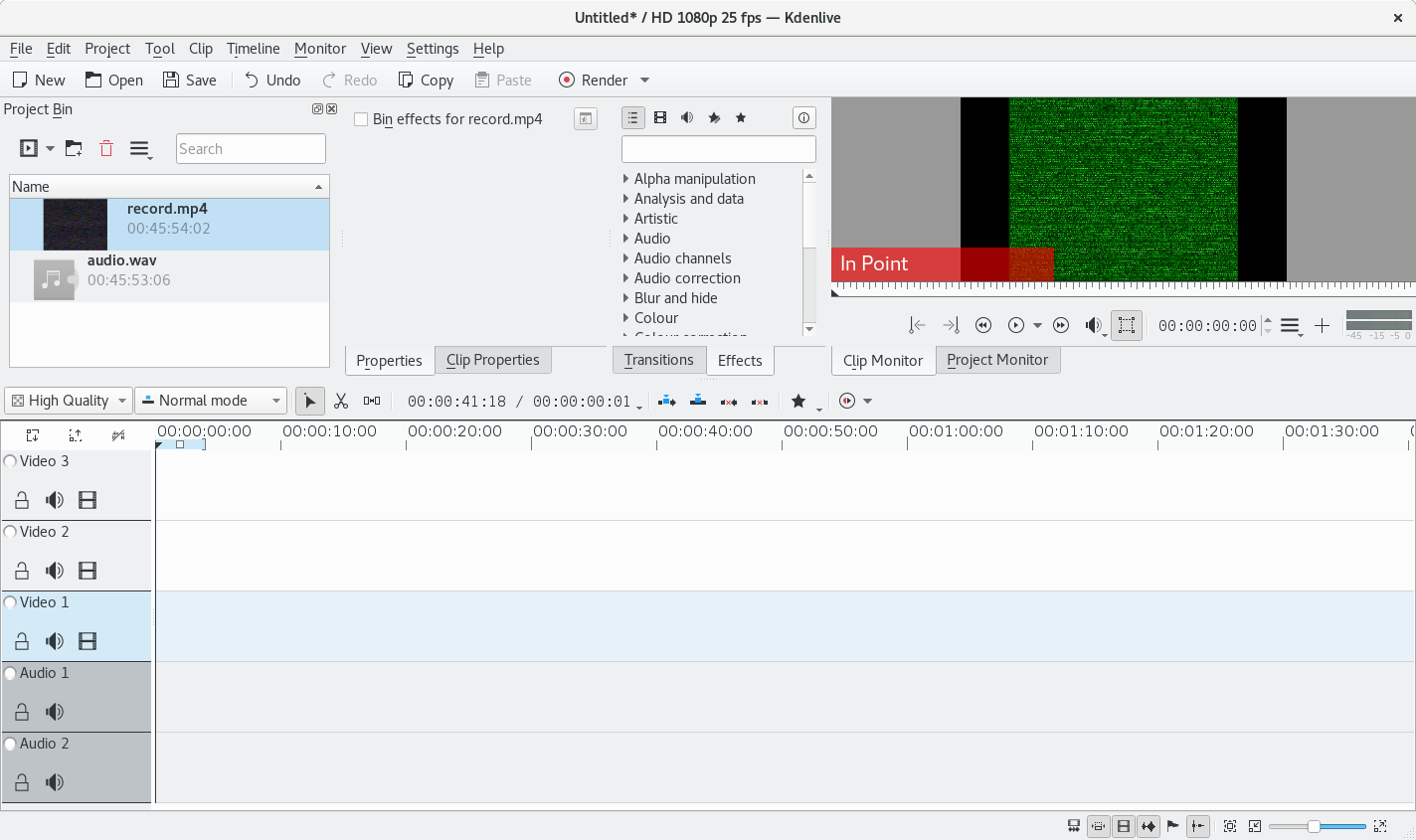
Stretch the audio with FFmpeg
On the screenshot above is visible that record.mp4 and
audio.wav have different length. My Kdenlive has shows the
length in hours, minutes, seconds and at the end a twenty-fifth of a second.
| file | h | m | s | s/25 |
|---|---|---|---|---|
| record.mp4 | 00 | 45 | 54 | 02 |
| audio.wav | 00 | 45 | 53 | 06 |
I can calculate for both file the amount of 1/25 seconds with the following
formular. Please note that s/25 is something like a variable
for a twenty-fifth of a second.
(((60 * h) + m) * 60 + s) * 25 + s/25| file | calculation | result in s/25 |
|---|---|---|
| record.mp4 | (((60 * 0) + 45) * 60 + 54) * 25 + 2 | 68852 |
| audio.wav | (((60 * 0) + 45) * 60 + 53) * 25 + 6 | 68831 |
Calculate the speedup with python
We can calculate the speedup for the audio with
Python
for example. The only important thing is that the calculator has enough
digits, cause the result will be very close to 1.0. And
important is that we divide the amount of s/25 from audio.wav
by the amount of s/25 from record.mp4.
python
Python 2.7.13 (default, Jan 19 2017, 14:48:08)
[GCC 6.3.0 20170118] on linux2
Type "help", "copyright", "credits" or "license" for more information.
>>> 68831.0 / 68852.0
0.9996949979666531FFmpeg filter tempo
We strech the audio.wav file with the following command and the
factor from above. The command will write the result to the file
audio_streched.wav.
ffmpeg -i audio.wav -filter:a atempo="0.9996949979666531" audio_streched.wav
Afterwards we import audio_streched.wav into Kdenlive via drag
and drop and delete audio.wav. Video and audio should have now
the same length.
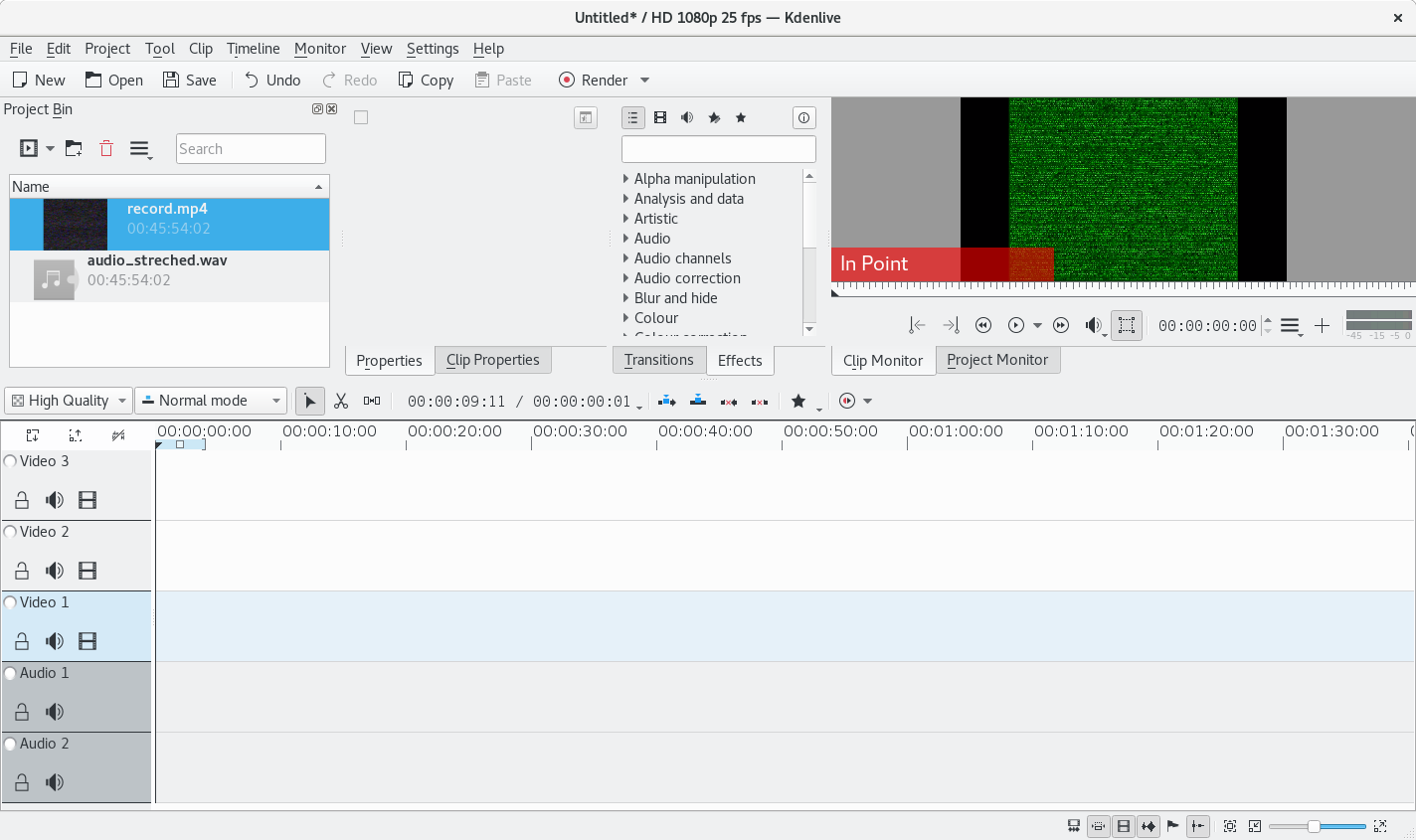
Combine video with streched audio
Drag the record.mp4 source to Video channel and click in
the menu item Clip on Split Audio.
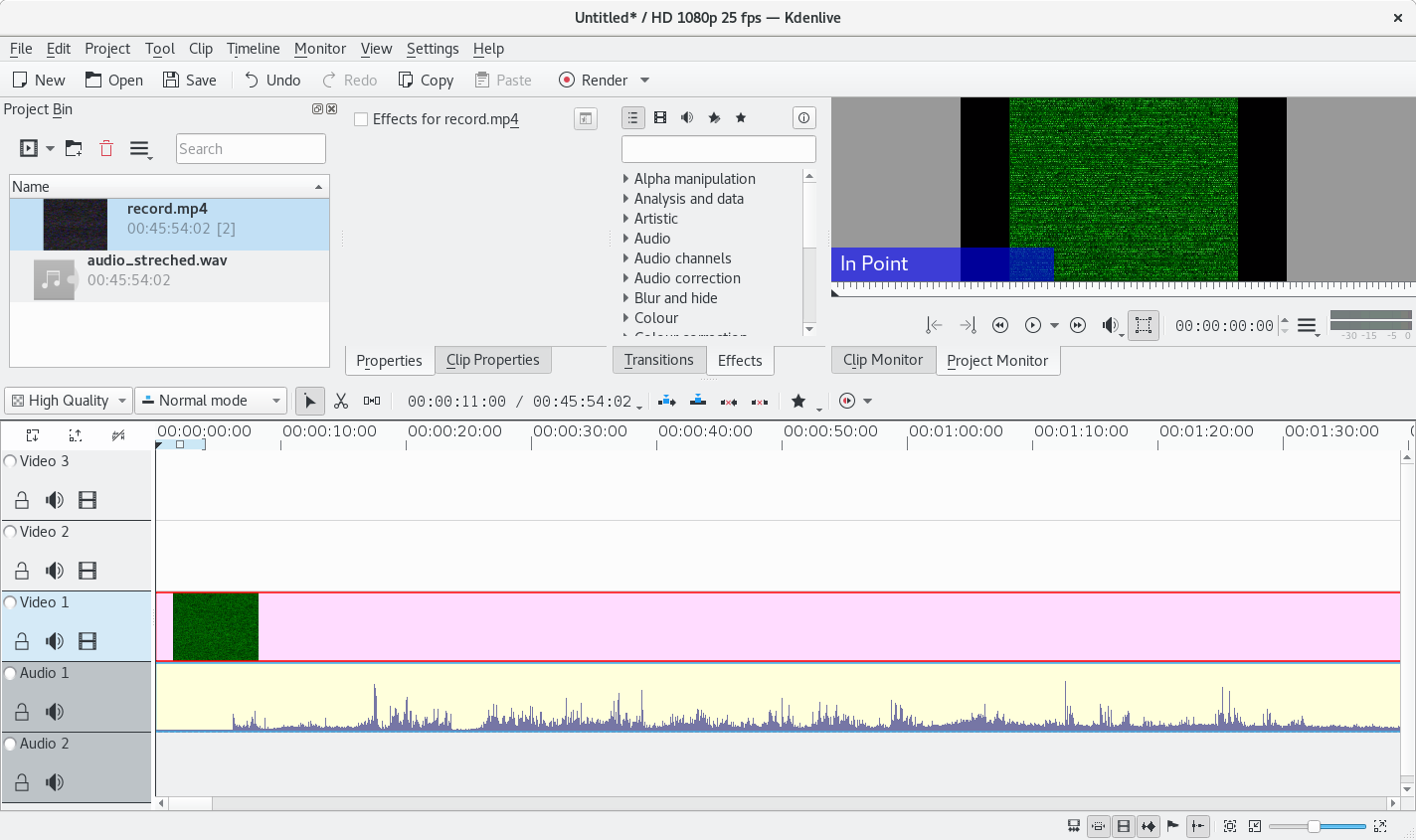
Afterwards click in the menu item Timeline on Ungroup Clips
and delete the audio channel. There should be just a muted video channel
now. Drag the audio_streched.wav source into the Audio
channel.
Kdenlive render video
We can now render the video with the streched audio to an mp4
file with the button Render.