Ignore pause in LaTeX beamer with handout
When preparing my LaTeX slides with the beamer class for a presentation, I have used pretty often the pause command. This command splits a frame and hides the content under pause on the first frame. This is very helpful to give the audience step by step the content of a talk. But this can be very annoying when clicking throw the slides after the talk. There is a simple solution to ignore the pause commands.
Using the pause command
Here a small example for the pause command in a beamer presentation.
% presentation.tex
\documentclass{beamer}
\begin{document}
\begin{frame}
\frametitle{Example}
{\Huge
This is\\
\pause
a small example\\
\pause
of the \textit{pause}\\
\pause
command.
}
\end{frame}
\end{document}We can compile this presentation with pdfTeX and the one frame will be splitted into four frames.
pdflatex presentation.tex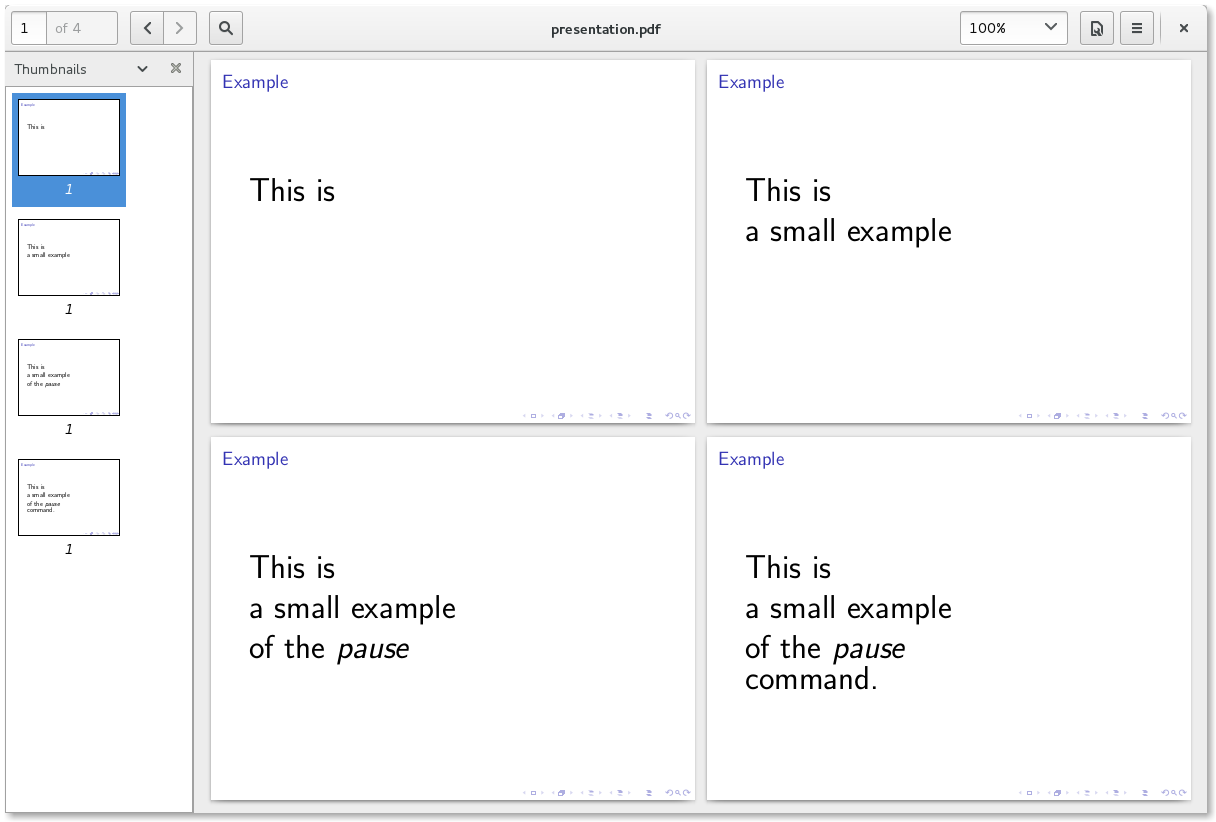
Ignore pause command with handout option
We can ignore all pause commands in the presentation wit the option handout. Here the same document with the handout option.
% presentation.tex
\documentclass[handout]{beamer}
\begin{document}
\begin{frame}
\frametitle{Example}
{\Huge
This is\\
\pause
a small example\\
\pause
of the \textit{pause}\\
\pause
command.
}
\end{frame}
\end{document}If we compile the document again, the one frame is again only one frame.
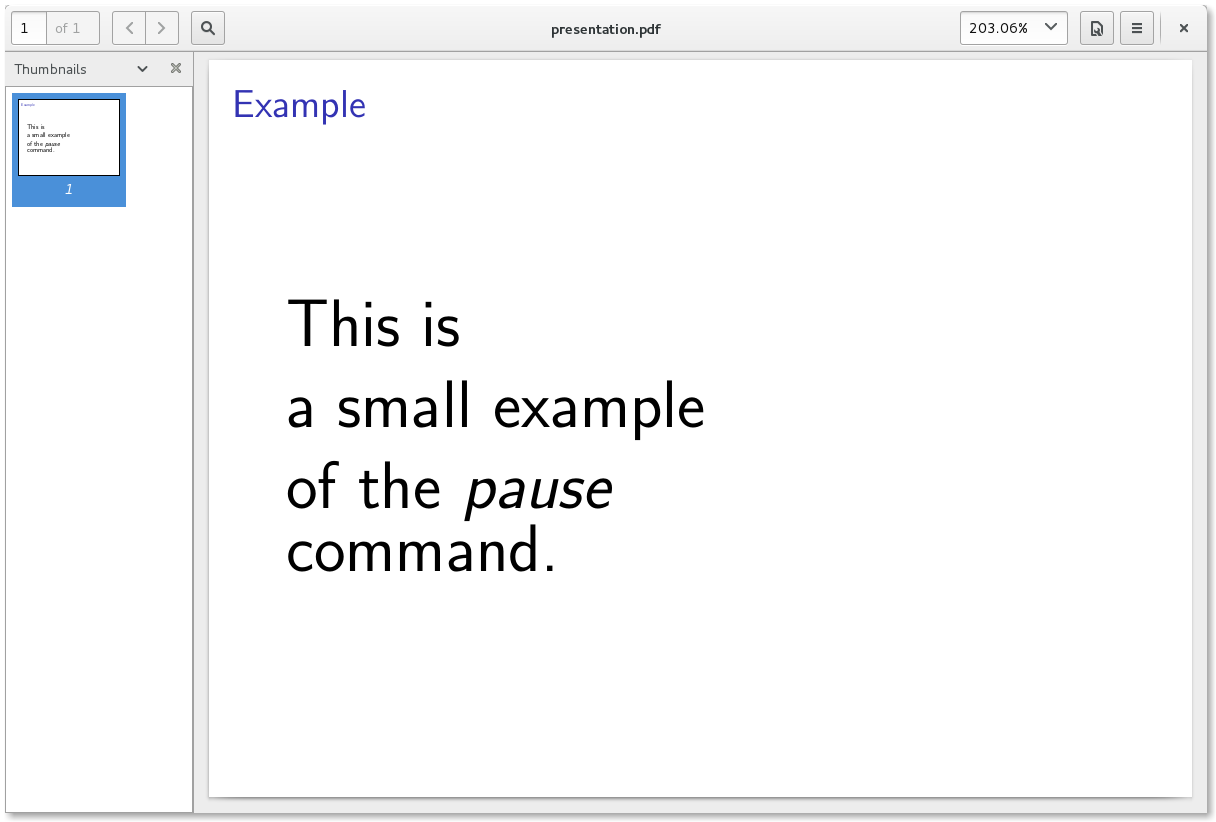
Ignore frames in handout mode
If we want to ignore also other frames in the handout mode, we just have to add handout:0 to the frame.
\begin{frame}<handout:0>
\frametitle{Example}
This frame will be ignored in handout.
\end{frame}